![]() In Excel 2010, but also in all other Office 2010 applications, Microsoft wants to shine with an extension of the ribbon menu. However, this can lead to space problems when working with netbooks and notebooks despite the high screen resolution. There are several approaches to solving this problem.
In Excel 2010, but also in all other Office 2010 applications, Microsoft wants to shine with an extension of the ribbon menu. However, this can lead to space problems when working with netbooks and notebooks despite the high screen resolution. There are several approaches to solving this problem.
1. With the key combination Ctrl + F1 the ribbon can be minimized and expanded again.
2. With a Double the entire ribbon is minimized on one of the registration cards.
3. With a right-click A context menu opens in the menu ribbon that can be used to minimize the menu ribbon.
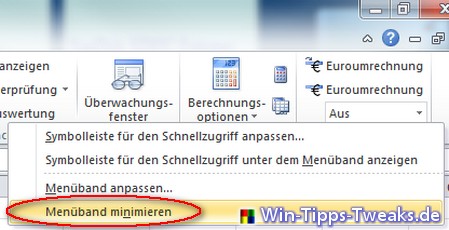
4. With the Symbol The menu ribbon can be minimized and expanded again at the top right of the window.
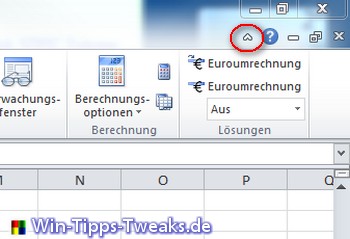
Four-color Excel
|
If you have minimized the menu ribbon with one of these methods, all functions are of course still available. If you click on a registration card after minimizing it, the appropriate menu ribbon opens and automatically disappears after selecting the function. Furthermore, the context menu and the mini toolbar are available, which include some important functions.
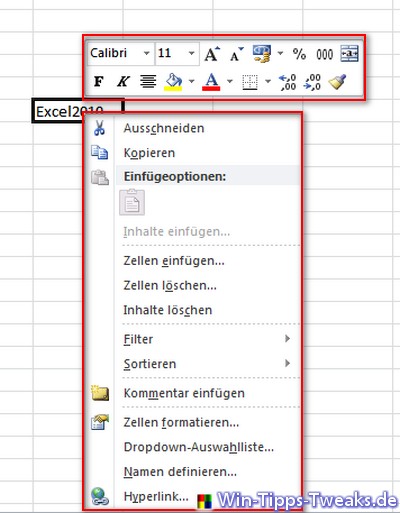
| Transparency: | This article may contain affiliate links. These lead directly to the provider. If a purchase is made through this, we receive a commission. There are no additional costs for you! These links help us to refinance the operation of win-tipps-tweaks.de. |
This tip comes from www.win-tipps-tweaks.de
© Copyright Michael Hille
Warning:
Using Registry Editor or its tips incorrectly can cause serious system problems that may require you to reinstall your operating system. Tampering with the registry files and using the tips is at your own risk.


