![]() There are certainly some Outlook users who multiple email accounts However, there is no need to call up all accounts every time Outlook is started. An effective organization of the e-mail accounts therefore also includes setting up Email groups. For each group you can then individually Settings .
There are certainly some Outlook users who multiple email accounts However, there is no need to call up all accounts every time Outlook is started. An effective organization of the e-mail accounts therefore also includes setting up Email groups. For each group you can then individually Settings .
In this Example shall come existing accounts in two Groups are subdivided, each of which is then assigned different settings. So could z. B. between private and business Accounts are differentiated.
Under the rider Send receive you can find the link in the menu ribbon Send-receive groups. Here you select the penultimate point in the drop-down menu: Send-receive groups define.
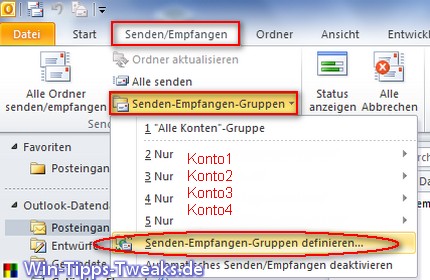
In the following window you will find one Overview the individual Groups. By default, all accounts are assigned to a group.
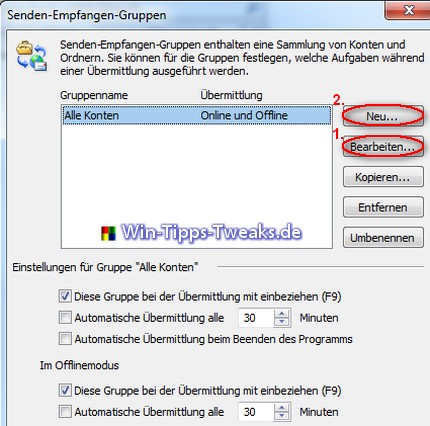
With the ulterior motive of wanting to set up two groups, the existing one becomes Group first of all processed. All accounts are now listed on the left. For example Account 1 and Account 2 to assign to this group, the checkmark in red will appear next to Account 3 and Account 4 .
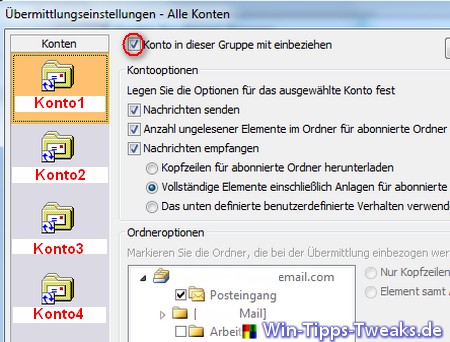
Once that's done, you create over New new Group and first awards one matching Namur Therefore. With a Double on this new one Group then the checkmarks under Account 1 and Account 2 .
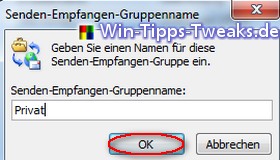
|
Amazon tip |
|
For a better overview, the first Group using the button Rename one also passend is Namur assigned.
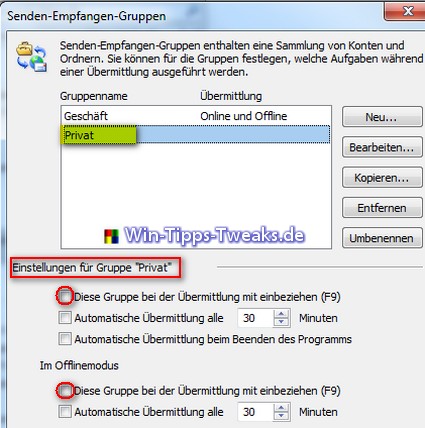
After now both Groups in the List can be seen, there is the possibility of the group Private from the automatic e-mail-transmission to exclude. To do this, the ticks must be removed from the marked areas. After a Outlook-Home in this case only the two accounts of Group Shop retrieved. If you want to call up the private e-mails, one click is under the tab Send receive auf die private group necessary.
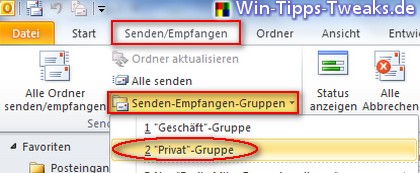
Je to At will can the automatic email delivery auch bei both Groups disabled will. So Outlook does not get any emails when it starts. With a Click on the respective Group can then be targeted only certain accounts retrieved .
| Transparency: | This article may contain affiliate links. These lead directly to the provider. If a purchase is made through this, we receive a commission. There are no additional costs for you! These links help us to refinance the operation of win-tipps-tweaks.de. |
This tip comes from www.win-tipps-tweaks.de
© Copyright Michael Hille
Warning:
Using Registry Editor or its tips incorrectly can cause serious system problems that may require you to reinstall your operating system. Tampering with the registry files and using the tips is at your own risk.


