![]() Anyone who works with Word for business purposes could receive a Word document that can no longer be read properly, as it may work with change tracking and every change is displayed. The following tip shows how you can get a better overview with just a few settings.
Anyone who works with Word for business purposes could receive a Word document that can no longer be read properly, as it may work with change tracking and every change is displayed. The following tip shows how you can get a better overview with just a few settings.
I used Word 2007 for the screenshots. Starting with Word 2007, the path should be similar.
Register "Überprüfen"open, then on"Track change " and in the context menu "Change options for tracking changes" choose.
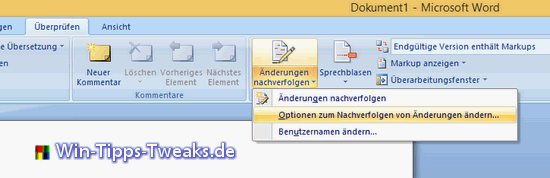
I recommend the following settings in the options for following up changes:
- "Insertions" on "without"
- "Deletes" to "Hidden"
- "Speech bubbles" to "Never"
If only text changes are to be recorded, you can remove the check mark under "Track formatting".
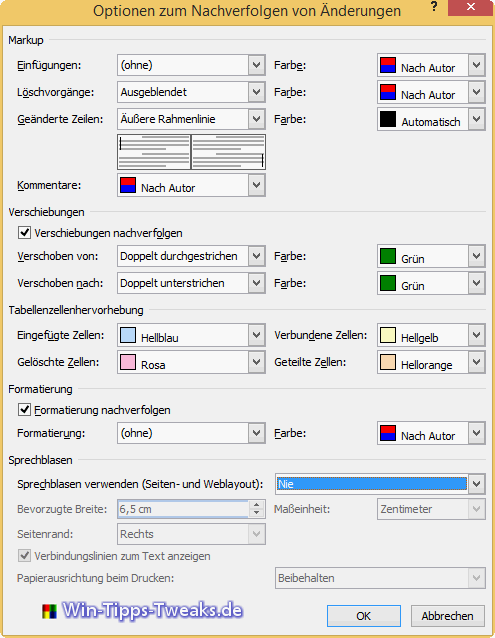
In addition, "Final version contains markups" can be set to "Final", which provides an even better overview.
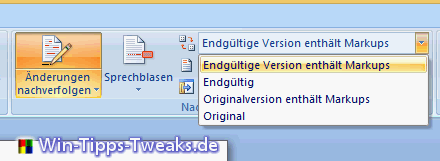
Furthermore, you can hide hidden markup when you open it.
Office Button> Word Options> Trust Center> Settings for the Trust Center ...
In this window, Trust Center, check the box under "Show hidden markups when opening or saving " in the area "Document-specific settings" remove.
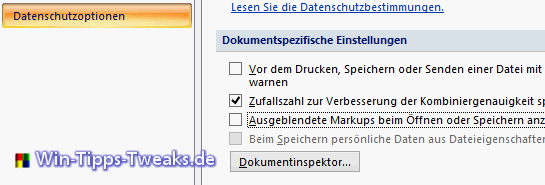
Have fun trying!
| Transparency: | This article may contain affiliate links. These lead directly to the provider. If a purchase is made through this, we receive a commission. There are no additional costs for you! These links help us to refinance the operation of win-tipps-tweaks.de. |
This tip comes from www.win-tipps-tweaks.de
© Copyright Michael Hille
Warning:
Using Registry Editor or its tips incorrectly can cause serious system problems that may require you to reinstall your operating system. Tampering with the registry files and using the tips is at your own risk.


