![]() The header and footer in Word 2010 cannot be protected with a mouse click. The way has also changed with the new version. So that the work is not accidentally changed, the following article shows how to protect headers and footers.
The header and footer in Word 2010 cannot be protected with a mouse click. The way has also changed with the new version. So that the work is not accidentally changed, the following article shows how to protect headers and footers.
To protect the header and footer in Word 2010 and thus prevent changes, proceed as follows:
File> Information> Protect Document> Restrict Editing
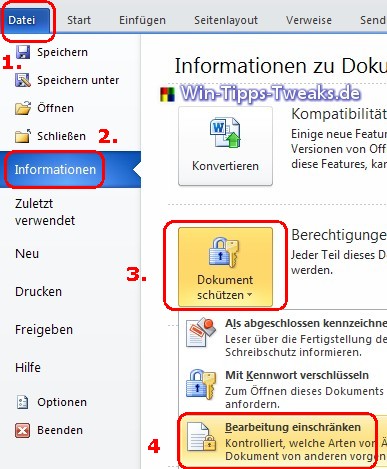
The setting options now open on the right Formatting and editing.
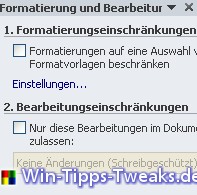
Next up Page Layout> Breaks> Continuous
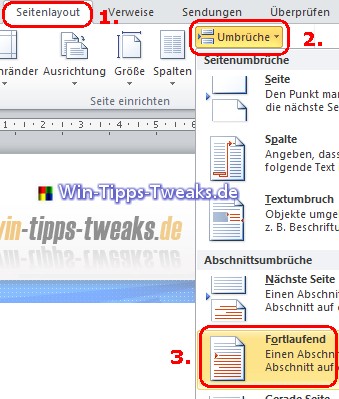
Now appears Select Sections ...

Point 1 is only required for formatting restrictions. We tick Only this processing ... and choose Filling in forms .
By setting the Continuous, Word is now divided into two sections: Section 1 and 2. With a click on Select Sections ... the Protect Section window opens.
Since the section to be protected is to be selected here, we select section 1 and uncheck section 2. It follows that Section 1 is assigned a header and footer.

Confirm with OK and then on Yes, apply protection now . click

As the last step, assign a password and the header and footer are protected.
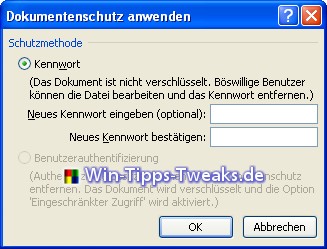
To edit the header and footer again, click on Unprotect. If the button is not visible, carry out step one.
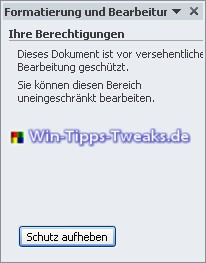
| Transparency: | This article may contain affiliate links. These lead directly to the provider. If a purchase is made through this, we receive a commission. There are no additional costs for you! These links help us to refinance the operation of win-tipps-tweaks.de. |
This tip comes from www.win-tipps-tweaks.de
© Copyright Michael Hille
Warning:
Using Registry Editor or its tips incorrectly can cause serious system problems that may require you to reinstall your operating system. Tampering with the registry files and using the tips is at your own risk.


