Freeware TimeComX not only many Automate processes,![]() but also a password protected time limit for Children set up on the PC. Since the execution of files is also possible, for many users the application from Batch files to be interesting. The clear and resource-saving surface of the little helper contributes to the program uncomplicated and inconspicuous im background objects to run.
but also a password protected time limit for Children set up on the PC. Since the execution of files is also possible, for many users the application from Batch files to be interesting. The clear and resource-saving surface of the little helper contributes to the program uncomplicated and inconspicuous im background objects to run.
1. The first program start
The program start should first with administrator rights executed will. This can be done through a right-click on the program icon.
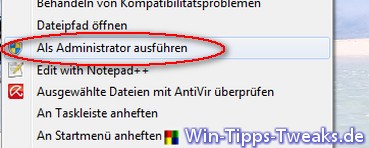
When the program is started for the first time, a will also appear Welcome-Window for the selection of Language, over Continue it then goes straight to the program.
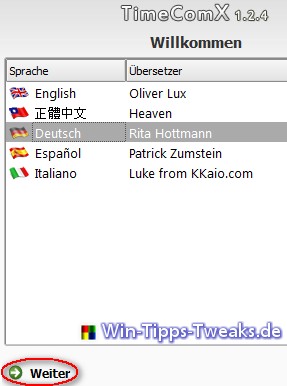
Following Program interface can now be seen:
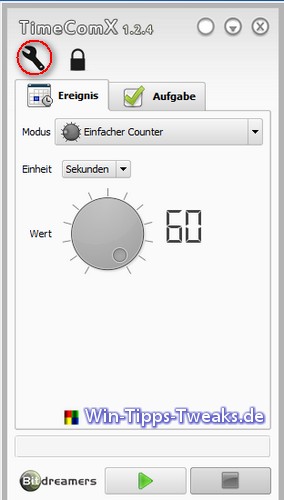
2. Set up automatic shutdown with password protection
The first thing to do is to use the wrench marked here Basic settings to be hit.
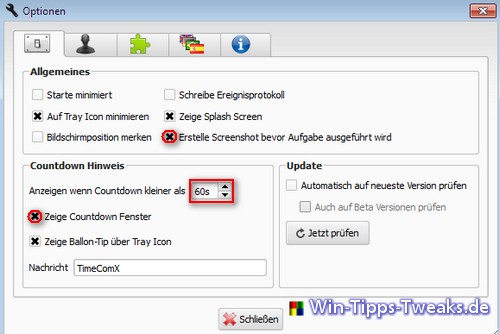
In the first tab of the Options One finds General. It can e.g. B. Automatically Screenshots created before the PC shuts down. In addition, it can be set from when or if one at all Countdown as a Note should be displayed before shutdown.
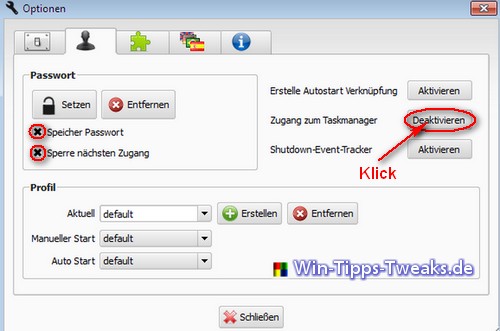
Unter dem second Reiter There are quite a few options for Protection. What is important is one Password zu goals, and the Access to the task manager zu deactivate. This then ensures that the program is not terminated against the intent of the operator.
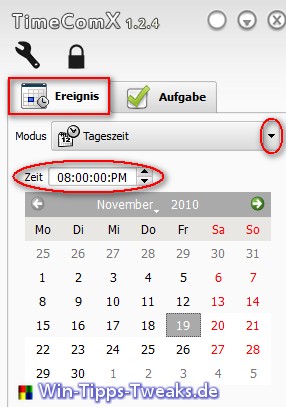
Once the basic settings have been made, you now come to the actual setup of the program. First of all, this includes the question: At what time should a task be carried out? It can multiple days in between, just a few seconds or also one certain time of day. The latter was chosen in this example. At 20:00 p.m., the kids go to bed.
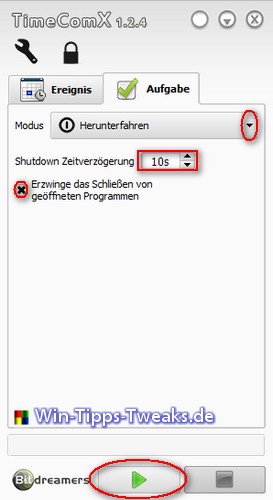
Under Tasks a desired mode is now assigned. Next to the shut down of the computer can also just use the User logged off will. You should allow a few more seconds to close programs that are still open. If the black lock at the top next to the settings is locked, the process can be started using the green arrow.
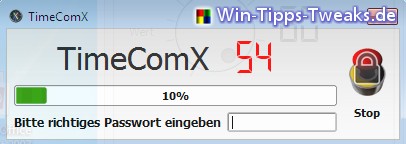
Now are the last 60 Seconds started, the message window will appear or not depending on the settings. Without that Password can no longer do this process stopped will. The computer shuts down.
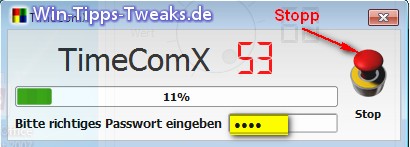
But if the boss himself sits in front of the computer and the Countdown starts, this can be done without any problems and and the right one Password to stop.
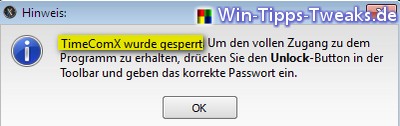
Also all of them settings stay on the program interface without Password inaccessible.
Important to note!
It should be noted that the password-protected shutdown only makes sense if the computer is protected when it is restarted. That task then takes over Windows password or even one BIOS-Password.
| Transparency: | This article may contain affiliate links. These lead directly to the provider. If a purchase is made through this, we receive a commission. There are no additional costs for you! These links help us to refinance the operation of win-tipps-tweaks.de. |
This tip comes from www.win-tipps-tweaks.de
© Copyright Michael Hille
Warning:
Using Registry Editor or its tips incorrectly can cause serious system problems that may require you to reinstall your operating system. Tampering with the registry files and using the tips is at your own risk.


