Optimal performance of SSDs with maximum service life
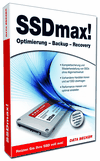
Solid state drives are becoming more and more popular and promise an enormous boost in speed compared to conventional hard drives.
However, the configuration and the change or takeover of the operating system is not quite as easy as one might think.
Data Becker has released software specially tailored to SSDs that can clone existing hard drives to the SSD and offers many other functions for maintenance and management.
The advantages of SSDs compared to conventional hard drives are enormous.
Solid state drives are energy-efficient, noiseless and, thanks to flash memory, extremely fast, so that access and loading times when starting computers and programs are extremely shortened.
Since the capacity and the price are becoming more and more attractive, you can be tempted to treat your system to an SSD.
Just how to move with the previous system or does everything have to be reinstalled?
How do I secure the installation of the operating system on the SSD?
For this purpose, Data Becker has brought out software with SSDmax that takes up exactly these problems and brings many useful helpers that make moving the operating system and managing SSDs easy.
System requirements for SSDmax
Windows compatible PC with Windows 7 (SP1), Vista (SP2), XP (SP3)
Free hard disk space approx. 200 MB
CD / DVD burner, Internet access (recommended)
Installation of SSDmax
Administrator rights are required for the installation of SSDmax under Windows XP, Vista and Windows 7, simple user rights are not sufficient.
It is also recommended to temporarily deactivate the virus scanner for the installation of SSDmax.
SSD max
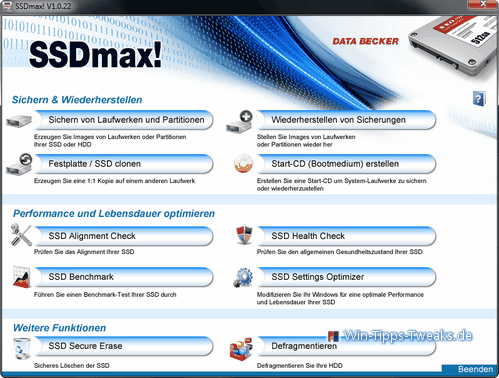
SSDmax offers the following core functions
- Complete backups (images) and restores of SSDs without loss of alignment - backups of HDDs are also possible!
- The perfect moving helper: clone existing HDD and transfer it to a new SSD
- Creation of a bootable CD for backing up and restoring system partitions as well as for emergencies, e.g. B. after a virus attack or if Windows no longer starts
- Compress and encrypt backups
- Benchmark: Determine performance values (read and write rates) of SSDs or HDDs
- Health check: Analyze the health status (SMART data) of SSDs or HDDs
- Settings-Optimizer: Set Windows perfectly for the operation of an SSD
- Secure Erase: Securely erase SSD
- Defragment hard drives with the integrated defrag tool
To move with the existing operating system to the SSD, SSDmax offers 2 variants.
Clone hard drive / SSD
Most convenient is the data transfer to an SSD disk connected to the computer parallel to the existing hard disk. The "old hard drive" can be copied directly to the new SSD with the clone function.
Relocation by image
If there is no space for a second hard disk, an image of the previous hard disk can be created.
The created image can then be transferred to the now built-in SSD using a bootable CD that can be created.
SSD alignment check
Due to the different way of working compared to conventional hard disks, SSD hard disks can lead to performance losses and impairment of the service life due to incorrect partition alignment.
A correction function integrated in the software eliminates such partition problems at the push of a button.
Other functions are one Backup function, defragmenter to clean up the hard drive and secure Delete function.
Hard disk operating information can be read out and various SSD-specific setting options can be made for Windows in order to ensure optimal performance under Windows.
At this point, however, it must be pointed out that defragmenting SSDs is not recommended by some manufacturers, as the benefit is no longer applicable due to the lack of read and write heads and the associated search for parts of a file.
One reason for the negative attitude towards defragmentation of SSDs is also due to the large number of write and read processes that are avoided.
Because every write and read process ultimately reduces the lifespan of an SSD. This is also pointed out in the program help.
In spite of all this, the defragmenter can also be used for conventional HDDs.
Finally, a benchmark test can also be carried out.
Conclusion
With SSDmax, DataBecker has put together an all-round carefree package that makes the changeover and subsequent maintenance and management easy even for the less experienced user. But even the experienced user will appreciate the many tools under one surface.
When this article was written, the price for SSDmax was 29.95 euros.
Related Links
Data Becker
SSDMAX at Amazon.de
| Transparency: | This article may contain affiliate links. These lead directly to the provider. If a purchase is made through this, we receive a commission. There are no additional costs for you! These links help us to refinance the operation of win-tipps-tweaks.de. |
This tip comes from www.win-tipps-tweaks.de
© Copyright Michael Hille
Warning:
Using Registry Editor or its tips incorrectly can cause serious system problems that may require you to reinstall your operating system. Tampering with the registry files and using the tips is at your own risk.


