Activate or deactivate, that is the question ?!
At the beginning with the following words.
User Account Control should only be disabled by experienced computer users. It is not in the spirit of the inventor to deactivate short-term warnings for short-term installations, but to lose effective protection afterwards.
Perhaps you take the initiative yourself as a user under Vista and work through a user account. This also avoids many attacks ...
Part I The radical deactivation
User account control, also known as User Account Control (UAC) in technical jargon, was introduced for the first time in the Vista operating system. Praised by Microsoft as a new security feature, it can become an annoying matter for the user to have this feature around him as a constant companion.
But let's first give Microsoft a chance to explain the necessity to us. In Windows XP it was previously the case that virtually every user logged on to the PC had administrator rights when it came to installing programs. But that also meant that any uninvited user could take this right out.
In this case, the uninvited user is the malware, malicious software that installs viruses / spyware / backdoors / Trojans / worms or other harmful programs on our computer without being asked, or even worse, unnoticed. Infiltration into the system takes place, for example, through an infected host file on the system. This can be done through removable media or the network.
Now Vista comes into play with its user account control. It generally recognizes programs that want to access the system and warns its users of this. Unfortunately, every time you access it.
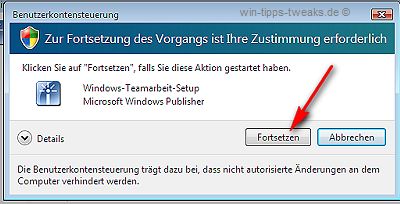
The experienced PC user who is setting up their computer will not be happy about this. With every action, again and again, the screen darkens and only the? Yes-I want? brings salvation.
How can I change this?!
There is the radical way (Part I) and the way of fine tuning (Part II).
I. Radical - No protective warning is given!
Unfortunately, this is the only option for users of Vista Home Basic and Premium.
Either:
Start> Run> msconfig and then under Tools in the dialog box that opens
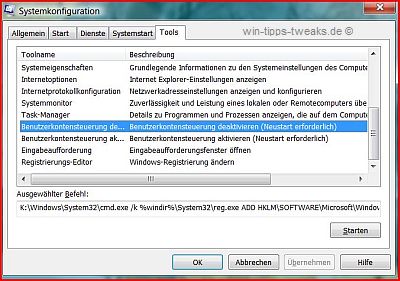
Disable user account control.
Or:
Start> Control Panel> User Accounts and Child Protection> User Accounts> Make changes to your own account
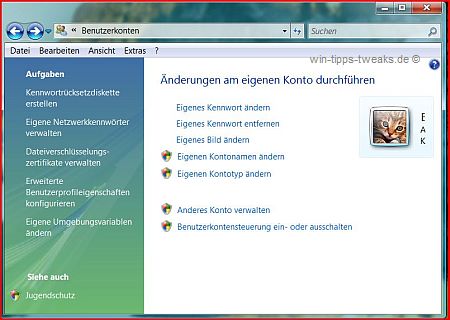
User Account Control a or turn off Select and confirm in the following dialog box.
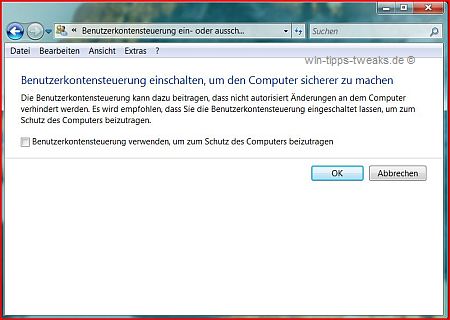
Both options require a restart of the computer.
An unpleasant side effect that occurs now and which we already know from Windows XP is that we now constantly receive a warning in the system tray that the system is not adequately protected.
Switch off as follows:
Start> Control Panel> Security> Security Center> Security Center> Notification Method change Select and enter your personal request in the following dialog box.
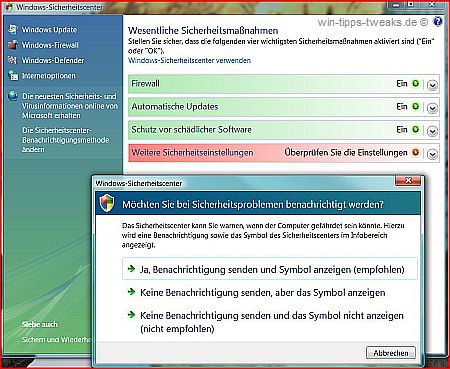
That was it for the first part of my remarks.
The second part is about fine-tuning the user account control.
It continues with part 2
Disable User Account Control Part 2
| Transparency: | This article may contain affiliate links. These lead directly to the provider. If a purchase is made through this, we receive a commission. There are no additional costs for you! These links help us to refinance the operation of win-tipps-tweaks.de. |
This tip comes from www.win-tipps-tweaks.de
© Copyright Michael Hille
Warning:
Using Registry Editor or its tips incorrectly can cause serious system problems that may require you to reinstall your operating system. Tampering with the registry files and using the tips is at your own risk.


