Vista Firewall
Release blocked applications

Release blocked applications

With Windows Vista a standard activated and significantly improved firewall was delivered. It monitors incoming and outgoing network traffic without further intervention and prevents programs from contacting the Internet.
However, if a program has been released or blocked, this setting applies permanently and the firewall does not ask for it.
But since nothing is permanent, it is possible that a previously blocked or permitted access should be changed ...
However, if a program has been released or blocked, this setting applies permanently and the firewall does not ask for it.
But since nothing is permanent, it is possible that a previously blocked or permitted access should be changed ...
To do this, call up the firewall settings in the control panel
Start> Control Panel> Windows Firewall
![]()
In the left area of the Windows Firewall main window click on
"Let the program communicate through the Windows firewall"
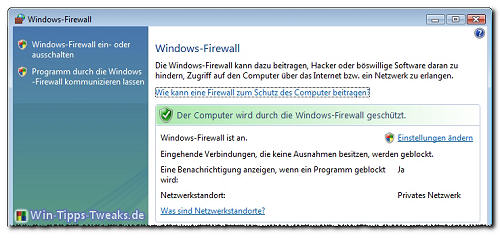
The window "Windows firewall settings"
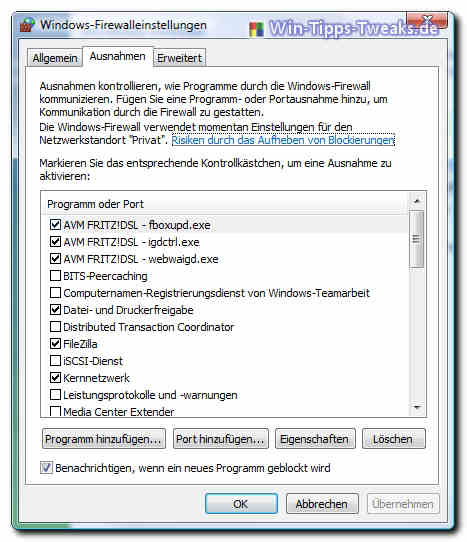
In this click on the Exceptions tab.
All programs are listed here and ticked according to their status.
A tick means that permission to communicate has been granted.
To enable a program again, tick it and confirm with OK.
To revoke access to a program, remove the checkmark.
| Transparency: | This article may contain affiliate links. These lead directly to the provider. If a purchase is made through this, we receive a commission. There are no additional costs for you! These links help us to refinance the operation of win-tipps-tweaks.de. |
This tip comes from www.win-tipps-tweaks.de
© Copyright Michael Hille
Warning:
Using Registry Editor or its tips incorrectly can cause serious system problems that may require you to reinstall your operating system. Tampering with the registry files and using the tips is at your own risk.


