A quick shutdown is started by services or programs that cause the shutdown delay, prevent.
delay, prevent.
These services are stored in the memory and Windows Vista first tries to terminate all these services within a specified period of 20 seconds.
After this time has elapsed, they are forcibly removed and only then is the computer shut down.
These 20 seconds can be reduced using a registry entry.
In the registry editor of Windows Vista we first reduce the time span from 20 seconds to 2 seconds and then switch off the annoying query as to whether the program should really be closed.
- How do I shut down Windows Vista in turbo mode?
To do this, we have to start the registry editor via
Start> run> regedit> Enter
or alternatively
Windows key + R> regedit> Enter
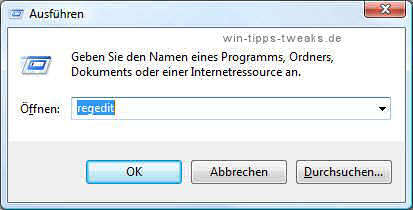
Navigate to this key in the registry editor
HKEY_LOCAL_MACHINE \ SYSTEM \ ControlSet001 \ Control
In the right window look for the string WaitToKillServiceTimeout
Open WaitToKillServiceTimeout with a double click and change the value of 20000 Milliseconds to e.g. 2000
2000 corresponds to 2 seconds.
Important NOTE
Even if 2 seconds were used in this example and there were no problems whatsoever on the test computer, problems and various error entries may appear in the event display under Vista, depending on the system.
In this case a value of at least 5 seconds (5000) should be used.
- Switch off the query as to whether the program should be terminated
Nevertheless Vista asks whether this program should really be closed.
In order to suppress this query as well, navigate to this registry key
HKEY_CURRENT_USER \ Control Panel \ Desktop
In the right pane, right-click and choose New> string
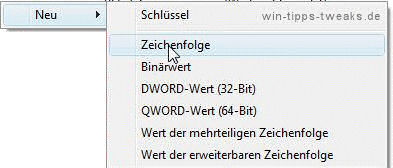
In the following dialog give AutoEndTasks string and confirm.
The newly created string AutoEndTasks
open with a double click and give a value as a value 1
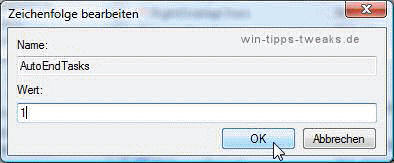
After a restart, the computer will no longer ask any questions during shutdown and the waiting time is also significantly reduced.
However, you should make sure that you have saved your documents etc. beforehand.
| Transparency: | This article may contain affiliate links. These lead directly to the provider. If a purchase is made through this, we receive a commission. There are no additional costs for you! These links help us to refinance the operation of win-tipps-tweaks.de. |
This tip comes from www.win-tipps-tweaks.de
© Copyright Michael Hille
Warning:
Using Registry Editor or its tips incorrectly can cause serious system problems that may require you to reinstall your operating system. Tampering with the registry files and using the tips is at your own risk.


