 For users who experiment a lot with the new Vista operating system, unfortunately also repair it or are simply looking for a faster way to access the Vista installation medium, we recommend carrying out the complete installation from a USB stick.
For users who experiment a lot with the new Vista operating system, unfortunately also repair it or are simply looking for a faster way to access the Vista installation medium, we recommend carrying out the complete installation from a USB stick.
A pleasant side effect is the significant acceleration of the installation.
In order to be able to put this tip into practice, it is necessary that the mainboard enables booting from the USB stick.
Another basic requirement for use is a USB 2.0 stick with at least 4 GB capacity and a read speed of at least 12 MB per second (more is better). I used a branded USB stick for this tip extremememory.
Vista will occupy about 3 GB on this stick (for me it was exactly 2.678.611 bytes).
As you can see, there is still space to store important drivers / software on the stick.
We set up the stick under a running Vista system. In my case, it's Vista Ultimate. The tip applies equally to all Vista versions.
First, connect the stick to the PC while the system is running. You confirm any messages that appear with Cancel.
Then you open under Start> Run and the command diskpart.exe the actual processing tool.
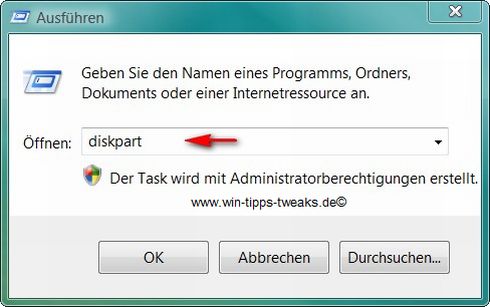
Now enter the command list disk!
As you can see in the picture below, Diskpart creates a list of the existing drives / partitions.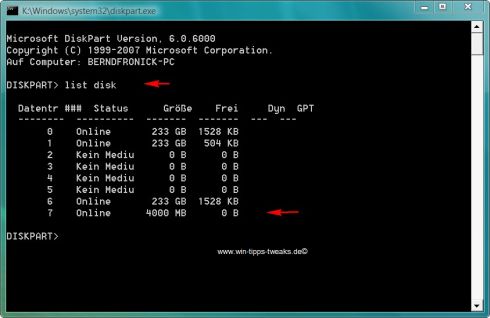

For me it went with here select disk 7 continue.
Under no circumstances should you specify the wrong number of drives here.
With the following commands, all data on the drive that you selected incorrectly would be lost.
Now you enter the following commands one after the other:
clean
create partition primary
Select Partition 1
active
format fs = fat 32
assign
exit
Every command or every command line is through Enter to confirm!!
Compare it again with my approach:
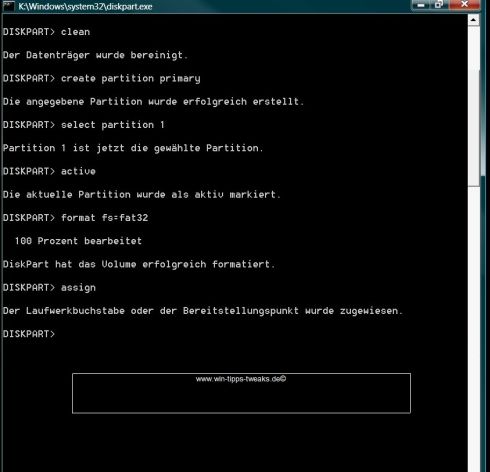
Done ..... The stick is ready to record Vista.
Put the installation medium of the Vista DVD in your DVD drive. If an autostart is now activated, leave this field with cancel.
Check the drive letters of your USB stick and your DVD drive again in Explorer (writing down is best).
A normal copy process is now carried out on the command line level of Vista. I used the command prompt to do this. She is under
Start> All Programs> Accessories> Command Prompt
To find.
Now enter the following chain of command:
XcopyDrive letter of the DVD / CD drive>:*.* /s/e/fDrive letter of the stick>:
Also look carefully at the picture below!
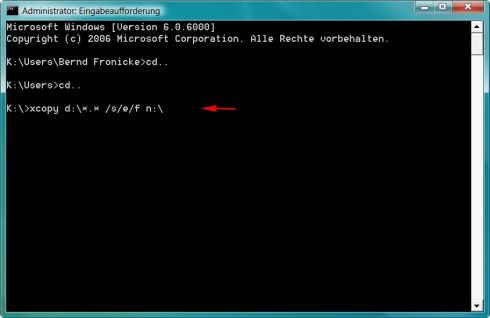
Drive letter d = my CD / DVD drive
Drive letter n = my stick
You wear here please Your drive letters !
Once this has been done, the copying process should result in the contents of the Vista installation DVD being on the stick. For me, this action took about 4 minutes. There are 614 files on the stick.
Now to try out whether everything went as desired. Again, is it important that the mainboard / BIOS supports booting from the USB stick. Please have a look at the manual of your mainboard.
You then set the boat option in the bios, or you have a modern mainboard, where a boat menu is sufficient with a key combination when booting.
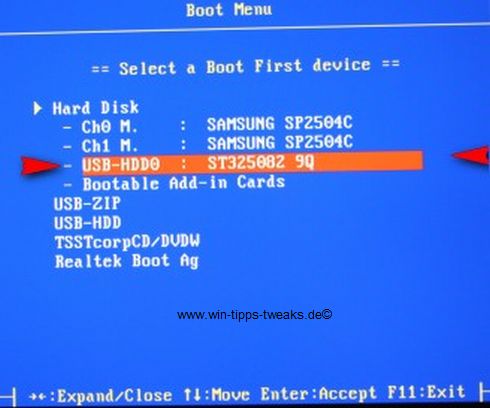
Now it is possible to boot from this stick, to call up the Vista installation setup and of course to use the repair function.

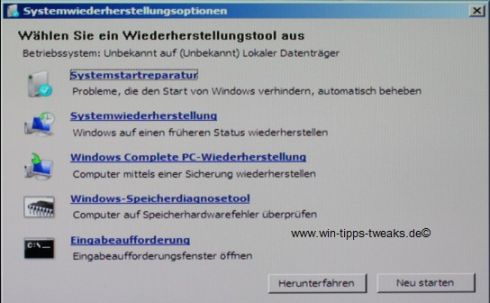
I hope everything will work out if you try this tip!
| Transparency: | This article may contain affiliate links. These lead directly to the provider. If a purchase is made through this, we receive a commission. There are no additional costs for you! These links help us to refinance the operation of win-tipps-tweaks.de. |
This tip comes from www.win-tipps-tweaks.de
© Copyright Michael Hille
Warning:
Using Registry Editor or its tips incorrectly can cause serious system problems that may require you to reinstall your operating system. Tampering with the registry files and using the tips is at your own risk.


