Who needs the Cortana search in the system tray?
The taskbar in Windows is a popular place. Here are active programs and program links to get quick access or to open these programs quickly. Microsoft knows that too and has positioned its Cortana search here.
There are two options to make room for other programs.
To do this, proceed as follows with the right mouse button on the search field in the taskbar> Cortana then the context menu appears
- Show Cortana symbol (here only the Cortana symbol remains on the taskbar and the search field disappears)
- Hide (Both the Cortana symbol and the search field disappear here)
After hiding the search field, you can easily find four more program icons in the system tray: D
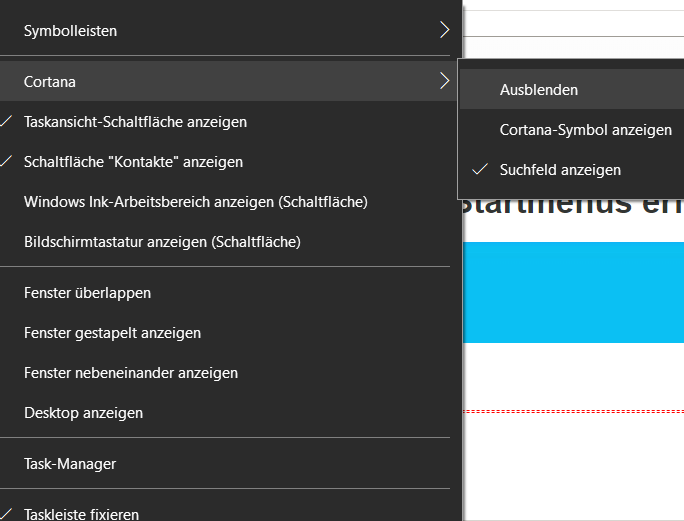
01.05.2018
Read / write comments
| Transparency: | This article may contain affiliate links. These lead directly to the provider. If a purchase is made through this, we receive a commission. There are no additional costs for you! These links help us to refinance the operation of win-tipps-tweaks.de. |
This tip comes from www.win-tipps-tweaks.de
© Copyright Michael Hille
Warning:
Using Registry Editor or its tips incorrectly can cause serious system problems that may require you to reinstall your operating system. Tampering with the registry files and using the tips is at your own risk.



