Speed up Windows 10 SSD hard drive
Deactivate prefetching

Windows 10 moves files that are required for booting to the front sectors of a hard drive, as HDD hard drives have faster access speeds here. However, if PC or notebooks have an SSD hard drive, the moving of files, known as prefetching, should be switched off. In the following tip I'll show you how to do it:
Deactivate prefetching for SSD hard disks:
- The window opens with the key combination Windows key + r To run enter "regedit" here and confirm with OK.
- Navigate to the following path in the registry editor: "HKEY_LOCAL_MACHINE \ SYSTEM \ CurrentControlSet \ Control \ Session Manager \ Memory Management \ Prefetch Parameters".
- Then on the entry Enable prefetcher change to the value "0".
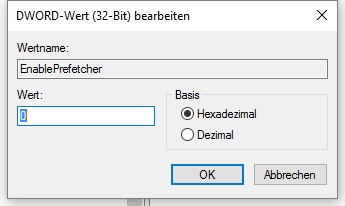
ck, 6.03.2016/XNUMX/XNUMX
| Transparency: | This article may contain affiliate links. These lead directly to the provider. If a purchase is made through this, we receive a commission. There are no additional costs for you! These links help us to refinance the operation of win-tipps-tweaks.de. |
This tip comes from www.win-tipps-tweaks.de
© Copyright Michael Hille
Warning:
Using Registry Editor or its tips incorrectly can cause serious system problems that may require you to reinstall your operating system. Tampering with the registry files and using the tips is at your own risk.


