Rename files comfortably in Explorer

Everyone knows that the photos from your last vacation are in a folder with meaningless file names.
Except for the folder name, you have no real clue what kind of picture it is. This becomes a problem at the latest when images with these cryptic names are copied to other photos in other folders.
It makes more sense to give the series of images, but of course every other file as well, a meaningful name.
Let's stay with the example photos and go to the appropriate folder.
There are all photos with names such as IMG_0102.JPG. Does not tell us anything later and also stands in the way of a search.
It is better to give all relevant photos a name that can be assigned to the event.
Click on a file and select with the keyboard shortcut Ctrl + A all files in the folder.
These are now all highlighted in color.
Now click with the right mouse button on one of the selected files.
Select in the context menu rename and overwrite the old file name with a name of your choice. z. B. Vacation.
Confirm with Enter or just click somewhere else with the left mouse button.
Now all files have the names you assigned with consecutive numbering.
Before:
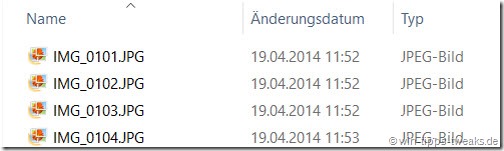
Later:
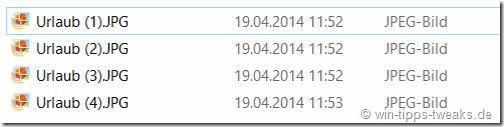
Tip: If, for example, only the first 10 files of the folder content are to be renamed, one click on the first file and another click on the tenth file while holding the Shift key is sufficient. All files in between are marked.
Another possibility to mark incoherent files is to click them while holding down the Ctrl key.
Read / write comments
(mh)
| Transparency: | This article may contain affiliate links. These lead directly to the provider. If a purchase is made through this, we receive a commission. There are no additional costs for you! These links help us to refinance the operation of win-tipps-tweaks.de. |
This tip comes from www.win-tipps-tweaks.de
© Copyright Michael Hille
Warning:
Using Registry Editor or its tips incorrectly can cause serious system problems that may require you to reinstall your operating system. Tampering with the registry files and using the tips is at your own risk.


