Set Command Prompt or PowerShell as quick access in the system tray
Microsoft provides a lot of powerful commands in Windows 10. Not only administrators and webmasters benefit from this, but also end users. This allows you to quickly check the network or Internet connections and make configurations. A console is required for these commands, they execute the commands. In Windows 10 there is the command prompt or PowerShell. Microsoft would like to replace the command prompt in Windows 10 with PowerShell. Accordingly, Microsoft offers the option of setting quick access for PowerShell in the taskbar. You can also open the command prompt or PowerShell with just the key combination.
In older Windows 10 versions the name was still different, but the way is the same. In earlier versions the designation is taskbar > Features > Navigate.
In the latest version of Windows 10 (April 2018 Update) you can also use the taskbar> taskbar settings> taskbar (list) to search for the following text.
- Right-click the "Start" button or press Windows key + X to replace "Command Prompt" in the menu with "Windows PowerShell" -
Is the switch on An then the PowerShell is displayed in quick access and at No the old command prompt is displayed.

The following screenshot shows that PowerShell is displayed with two menu items. First menu item with Windows PowerShell (logged in user) and second menu item Windows PowerShell (administrator).
To call up this context menu (quick access menu) simply use the key combination Win key + X
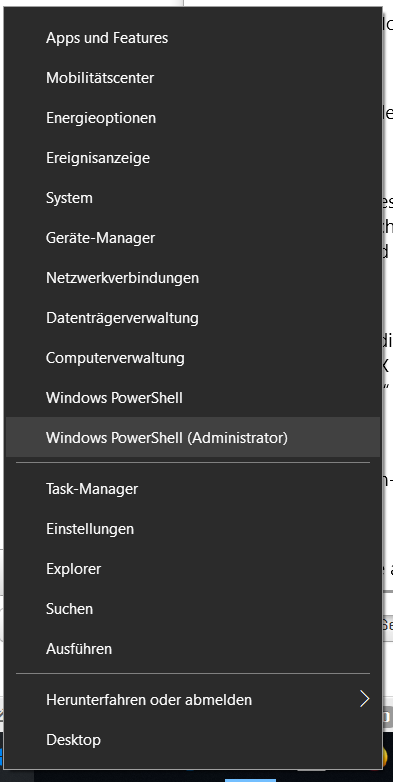
Open the command prompt with the key combination
- Win key + r
- Enter cmd and confirm
Open PowerShell with the keyboard shortcut
- Win key + r
- Enter powershell and confirm
Do you have any questions about the Windows 10 tip?
Read / write comments
(ck)
| Transparency: | This article may contain affiliate links. These lead directly to the provider. If a purchase is made through this, we receive a commission. There are no additional costs for you! These links help us to refinance the operation of win-tipps-tweaks.de. |
This tip comes from www.win-tipps-tweaks.de
© Copyright Michael Hille
Warning:
Using Registry Editor or its tips incorrectly can cause serious system problems that may require you to reinstall your operating system. Tampering with the registry files and using the tips is at your own risk.



