Decrease Windows Explorer and deactivate the quick access function
It cannot be overlooked, if you open Windows Explorer you will see a list of the most recently used files. Sometimes less is more ;-) That would be one reason, for example, why you could deactivate the quick access function in Windows Explorer.
The option to deactivate it is not very clear or who comes across it under "Open File Explorer for"To establish the context that there is an option to deactivate the quick access function. Admittedly, if you could read quick access or have something to do with it, but you would expect the option to" deactivate "so quick access as the text and" deactivate "as the option. Well we come to the tip:
Deactivating fast access can be changed quickly, but not quite obvious at first glance - I'll stick with it.
- Type in with the Windows key and Explorer and open Windows Explorer with one click.
- At the top left are three tabs, Start, Share, and View. Here on the tab "View" walk.
- Then the folder options window opens and under the tab "General"
- At the top in the first place is "Open file explorer for" in the selection box there are options Quick access and This pc. Here we choose "This PC" change.
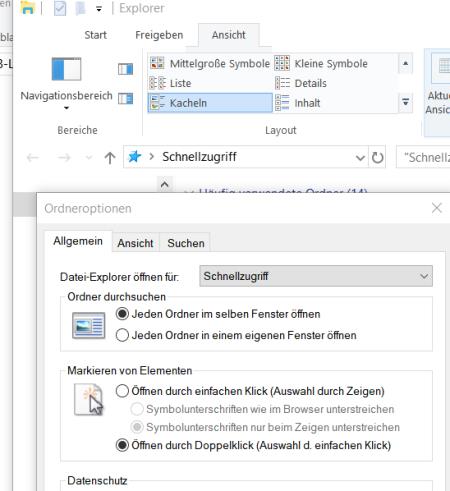

Sometimes Windows doesn't want to show the result right away. If this is the case, then simply try restarting Windows Explorer after the changeover ;-)
Then, as with older Windows versions, the list of available partitions and main folders of the PC should be displayed.
Another note: the function is only deactivated, if you switch the function on again, the list with the files last opened is available again.
ck, 01.05.2018/XNUMX/XNUMX
Read / write comments
| Transparency: | This article may contain affiliate links. These lead directly to the provider. If a purchase is made through this, we receive a commission. There are no additional costs for you! These links help us to refinance the operation of win-tipps-tweaks.de. |
This tip comes from www.win-tipps-tweaks.de
© Copyright Michael Hille
Warning:
Using Registry Editor or its tips incorrectly can cause serious system problems that may require you to reinstall your operating system. Tampering with the registry files and using the tips is at your own risk.



