Quickly moving a window back and forth minimizes all other open windows

Has it ever happened to you, a window should be moved and suddenly all other open windows are minimized and reveal the desktop?
Only the window you clicked on remains open.
Then you came across a feature that has been around since Windows 7 and is called Aero Shake.
This can be useful but also quite annoying. You cannot simply switch this function off.
But there are possibilities to deactivate this via the registry or via the group policy.
How can I deactivate Aero Shake?
For this we have to change an entry in the Windows 10 registry.
(Windows 10 Pro User read on below to carry out the action via gpedit)
Start the run dialog with the key combination Windows + R and give there regedit in the field followed by Enter .
Now the registry editor Regedit starts.
In the left area of regedit is the tree structure with its main keys.
Now navigate to HKEY_CURRENT_USER \ Software \ Policies \ Microsoft \ Windows \Explore
Tipp: You can get to the corresponding key even more easily by marking the line highlighted in yellow, copying it and pasting it again in the address line of the registry editor. Followed by an Enter you jump directly to the key you are looking for.
It may be the value Explore does not exist at all. (In this case, copying / pasting and jumping directly to the key will not work.
In this case it has to be created first.
Make sure you are on the right path
HKEY_CURRENT_USER \ Software \ Policies \ Microsoft \ Windows
Right click on Windows and choose New> key
Give it the name Explore
Choose Explore and right-click in the right pane.
Choose New> DWORD value (32 bit) and give the name NoWindowMinimizingShortcuts
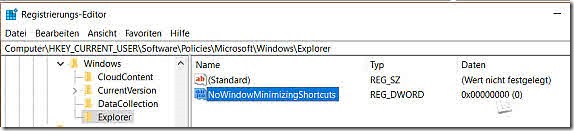
Now double click on NoWindowMinimizingShortcuts and put the Value on 1
That's it. after a restart the function AeroShake stop working.
To reactivate the function, simply set the value back to 0 or NoWindowMinimizingShortcuts Clear.
Deactivate Aero Shake via gpedit
Start the run dialog with the key combination Windows + R and give there gpedit.msc in the field followed by Enter .
The editor for group policies will now start.
Double click on desktop.
The window will open Disable Aero Shake mouse movement to minimize windows.
Choose here disabled and confirm.
That was it. After a restart, Aero Shake is deactivated.
Read / write comments
(mh)
| Transparency: | This article may contain affiliate links. These lead directly to the provider. If a purchase is made through this, we receive a commission. There are no additional costs for you! These links help us to refinance the operation of win-tipps-tweaks.de. |
This tip comes from www.win-tipps-tweaks.de
© Copyright Michael Hille
Warning:
Using Registry Editor or its tips incorrectly can cause serious system problems that may require you to reinstall your operating system. Tampering with the registry files and using the tips is at your own risk.



