Send Windows to "Save energy" via shortcut

Saving energy is the goal for most of the Germans: D Windows 10 also offers an "energy saving" mode, but what exactly does this mode do and what is the difference between hibernation and energy-saving mode? In the following tip I show how to set up the energy-saving mode using a key combination and what the difference to the idle state is.
The difference between "save energy" and idle mode:
- "Save energy" saves the data in RAM or working memory
- Hibernation saves the data on the SSD or HDD hard drive
"Save energy" in Windows 10 is very efficient and uses very little energy in this mode. If you have put Windows 10 into energy-saving mode, you can simply restart the operating system by moving the mouse or pressing a key.
In order to run the "energy saving" mode quickly, it is advisable to create a key combination for it. Especially for users who work on the move with a notebook, this tip is certainly great for daily work.
Create a key combination for "Save energy":
- On the desktop with the right mouse button on New and then on Shortcut
- Then a window opens asking you to enter a path
Path: rundll32.exe powrprof.dll, SetSuspendState Sleep
and then continue - Enter a name for the shortcut, for example EnergieSparen
- With the right mouse button on the link EnergieSparen and in the field key combination CTRL + ALT + L
Now notebook users or others who have set up this key combination can simply lock with CTRL + ALT + L. You could also train yourself to use the new key combination instead of Windows key + L - and save power ;-)
Just give it a try during your next coffee or lunch break!
You can find a lot more help here. Windows 10 tips and tricks
Another interesting tip is this The most common keyboard shortcuts for Windows and their functions or Windows 10 accelerate without virtual memory
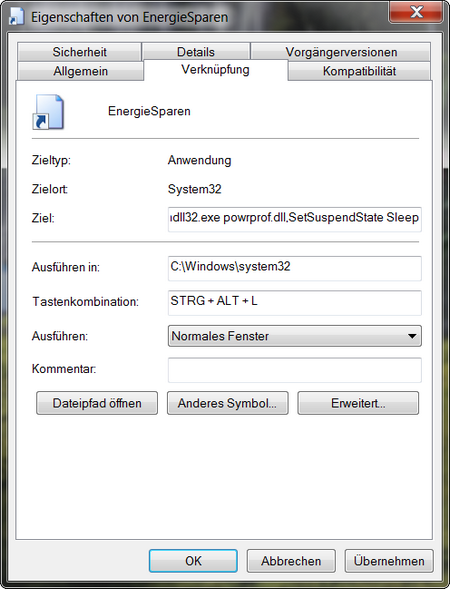
ck, 23.03.2016/XNUMX/XNUMX
| Transparency: | This article may contain affiliate links. These lead directly to the provider. If a purchase is made through this, we receive a commission. There are no additional costs for you! These links help us to refinance the operation of win-tipps-tweaks.de. |
This tip comes from www.win-tipps-tweaks.de
© Copyright Michael Hille
Warning:
Using Registry Editor or its tips incorrectly can cause serious system problems that may require you to reinstall your operating system. Tampering with the registry files and using the tips is at your own risk.


