Turn off apps advertising in the start menu in Windows 10

Unfortunately, Windows 10 does not ask its users whether they want advertising in the start menu at all. And if you don't want ads from apps in the start menu, you should read this tip on how to disable ads.
Disable suggested apps advertising
The fastest option is to click on the Windows logo or the Windows key and then click on the advertisement with the right mouse button. In the context menu on "Deactivate all suggestions".
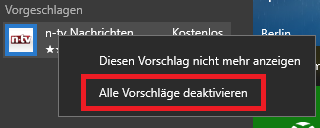
A window is opening PERSONALIZATION.
On the right half of the window, simply slide the slider for "Occasionally Suggestions in the“ Start ”menu to Off".
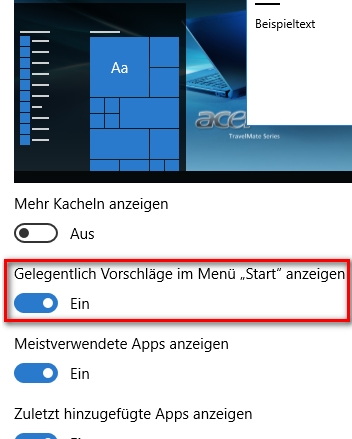
ck, 14.02.2016/XNUMX/XNUMX
Read / write comments
| Transparency: | This article may contain affiliate links. These lead directly to the provider. If a purchase is made through this, we receive a commission. There are no additional costs for you! These links help us to refinance the operation of win-tipps-tweaks.de. |
This tip comes from www.win-tipps-tweaks.de
© Copyright Michael Hille
Warning:
Using Registry Editor or its tips incorrectly can cause serious system problems that may require you to reinstall your operating system. Tampering with the registry files and using the tips is at your own risk.


