It is also possible under Windows 7 to use the Drive symbols of the individual partitions or to change external drives in Explorer. In this way, you can create an individual recognition of several drives in the case of several drives. You also have the opportunity to put your own stamp on the system.
or to change external drives in Explorer. In this way, you can create an individual recognition of several drives in the case of several drives. You also have the opportunity to put your own stamp on the system.
Since this change requires intervention in the registry editor, a Fuse invest.
With the command regedit im start menu open the registry editor.
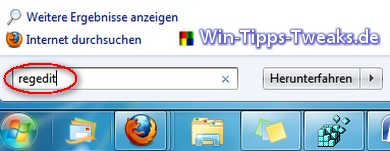
Navigate to the following key in the registry editor:
HKEY_LOCAL_MACHINE \ SOFTWARE \ Microsoft \ Windows \ CurrentVersion \ Explorer \ DriveIcons
Should be the key DriveIcons does not exist, it has to be created. Now this key is over Edit> New> Key another created. This then bears the letter of the drive that is to be changed (eg C, D, E, ...).
![]()
Next, in the respective key of the letter must be above Edit> New> Key another new key can be created. This bears the name DefaultIcon.
![]()
With a Double on the string (Default) on the right side under the created key Default icons change the value to:
C: \ Windows \ system32 \ shell32.dll,X
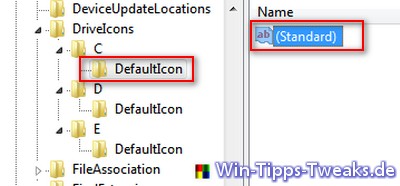
You have to have this value, of course each DefaultIcon key of the drive symbol to be changed.
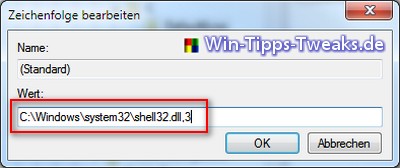
The X or the 3 in the graphic after the comma is a Variable for a specific symbol.
To find out which number belongs to which symbol, choose above the right-wing Mouse button be for example Browser icon on the desktop, and then open the Features. Under the tab shortcut you can find the button Other Symbol.
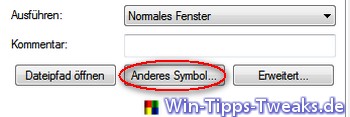
You have the button Other Symbol clicked, a small new window opens.
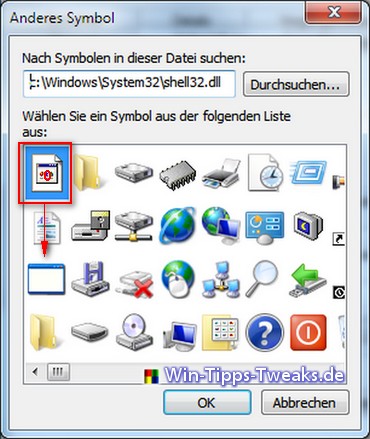
One catches top left consider 0 to count on and then go find out more to below. Since this window is only used to find the right number, it can then be accessed via Abort to be closed again.
For example, did you choose the 3 of the drive C: decided, the following results View in Explorer:
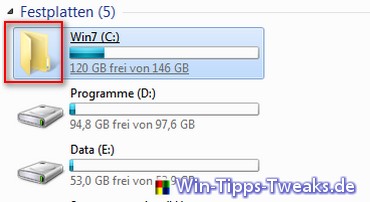
| Transparency: | This article may contain affiliate links. These lead directly to the provider. If a purchase is made through this, we receive a commission. There are no additional costs for you! These links help us to refinance the operation of win-tipps-tweaks.de. |
This tip comes from www.win-tipps-tweaks.de
© Copyright Michael Hille
Warning:
Using Registry Editor or its tips incorrectly can cause serious system problems that may require you to reinstall your operating system. Tampering with the registry files and using the tips is at your own risk.


