In Windows 7, as in XP and Vista, folders or files can be saved in Sort Explorer by name, size, date, etc. However, if you want to do a free sorting, you run into a problem with the Windows 7 operating system. Reason for an individual sorting could be, for example, arranging pictures in a folder according to your own. If you deactivated the command Automatically arrange under View in Windows - XP or - Vista and canceled the sorting function, you had the option of moving the folders and files freely on the surface.
Sort Explorer by name, size, date, etc. However, if you want to do a free sorting, you run into a problem with the Windows 7 operating system. Reason for an individual sorting could be, for example, arranging pictures in a folder according to your own. If you deactivated the command Automatically arrange under View in Windows - XP or - Vista and canceled the sorting function, you had the option of moving the folders and files freely on the surface.
With an intervention in the registry, this actually self-evident function should also run under Windows 7. However, the changes affect the display of individual files in different views. However, this should not bother most. For example, instead of specifying the size, you have the date of a file and a smaller line spacing.
To start the conversion, open the start button with the command Regedit the material moisture meter shows you the Registration editor.
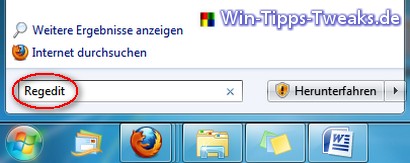
In order to counteract any errors, a Fuse the current one Registration be deposited. This is best done over File > Export.... The backup can then be imported again at a later point in time.
Now navigate to the following folder:
HKEY_CURRENT_USER \ Software \ Classes \ LocalSettings \ Software \ Microsoft \ Windows \ Shell \ Bags \ AllFolders \ Shell \
Here one adds over Edit > New > Key, the following 5 new Key one:
{5C4F28B5-F869-4E84-8E60-F11DB97C5CC7}
{7D49D726-3C21-4F05-99AA-FDC2C9474656}
{94D6DDCC-4A68-4175-A374-BD584A510B78}
{B3690E58-E961-423B-B687-386EBFD83239}
{5FA96407-7E77-483C-AC93-691D05850DE8}
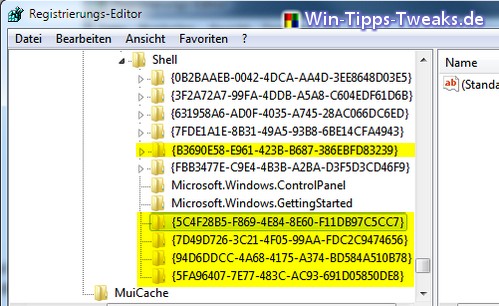
Then each of these 5 keys will be the two DWORD values FF flags with the value 43000001 and Fashion with the value 00000004 inserted. To do this, a key is marked and over Edit > New > DWORD value (32Bit) the two values entered. With a Double on the created Values the numbers can be entered.
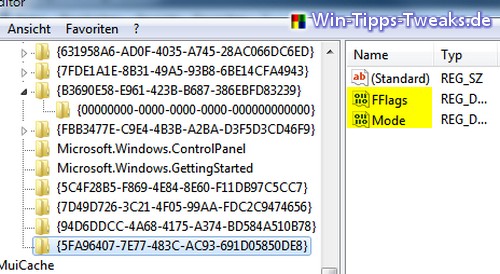
Now the folder will AllFolders, which is a little above half of the created key, is highlighted and in the menu above File > Export... saved anywhere.
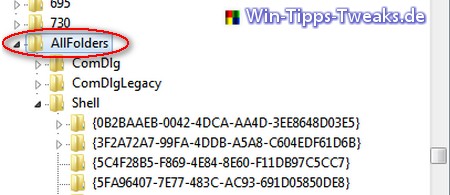
The folder is located above half of the folder with the two- to three-digit number combinations Bags. This is marked with a right click and deleted.
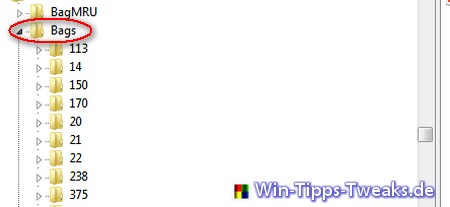
Finally, the previously exported folder is now AllFolders and File > Import with a double click restored. The registry editor can now be closed. For the change to take effect, Windows Explorer should be restarted once.
The result should be shown in the following picture with an example:
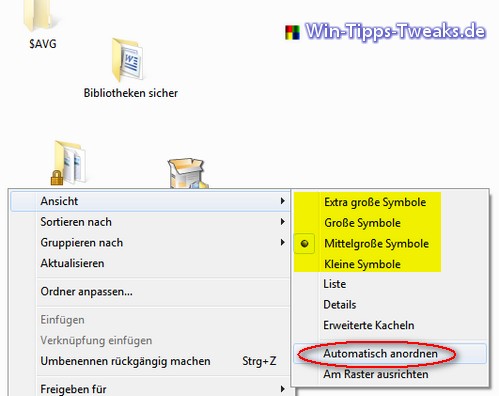
Select one of the yellow marked settings and remove the point in front Automatically arrange, the folders and files can be moved anywhere on the surface.
| Transparency: | This article may contain affiliate links. These lead directly to the provider. If a purchase is made through this, we receive a commission. There are no additional costs for you! These links help us to refinance the operation of win-tipps-tweaks.de. |
This tip comes from www.win-tipps-tweaks.de
© Copyright Michael Hille
Warning:
Using Registry Editor or its tips incorrectly can cause serious system problems that may require you to reinstall your operating system. Tampering with the registry files and using the tips is at your own risk.


