It is also possible under Windows 7 RAMDisk, So a virtual drive and to make the calculator faster. Temporary files can then be stored on this virtual drive, and thus the Surf the Internet accelerate. But you also have to know that all files that are stored on the RAM disk are lost when the system is shut down or in the event of a system crash. Important files should not be saved there under any circumstances. But you can take advantage of this disadvantage by storing the surf tracks such as the cache or the temporary files on the RAM disk. These are then eliminated after a restart.
and to make the calculator faster. Temporary files can then be stored on this virtual drive, and thus the Surf the Internet accelerate. But you also have to know that all files that are stored on the RAM disk are lost when the system is shut down or in the event of a system crash. Important files should not be saved there under any circumstances. But you can take advantage of this disadvantage by storing the surf tracks such as the cache or the temporary files on the RAM disk. These are then eliminated after a restart.
1. What do I need to create a RAMDisk
First a RAMDisk driver is necessary. This can be done directly from Microsoft downloaded, and then unzipped in a newly created folder. This driver enables a RAMDisk size from up to 31MB and is with one Windows 7 32-bit version compatible. With a Windows 7 64-bit version, you get the following during the driver installation Error message issued:

2. Installation of the RAMDisk driver
Once you have downloaded and unzipped the driver, you should do the following ten files find:
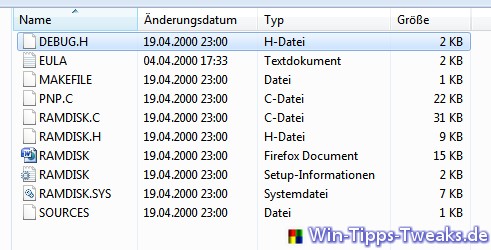
In order to integrate the driver in the system, you first switch to the device manager. The quickest way to get to this is via the command Device Manager in Windowsstart menu.
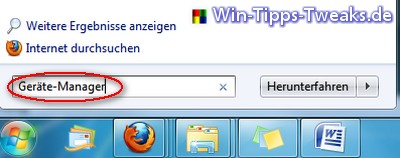
In the device manager you call with one right-click on the Computer names a context menu on which one Legacy hardware adds selects.
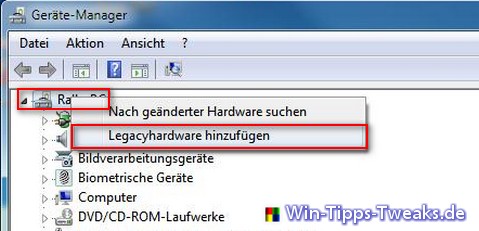
Now the opens Assistent to install the RAMDisk driver.
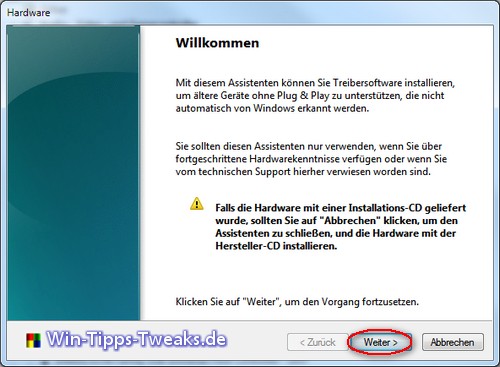
In the second window you choose the second point, Manually select hardware from a list and install it, out.
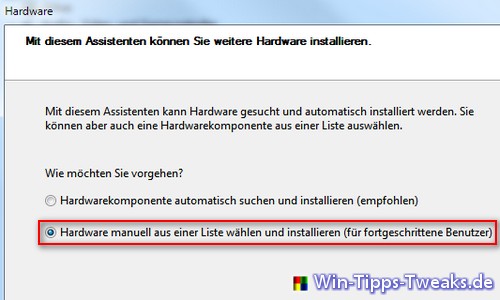
Then is a Double on All devices show necessary to choose the right driver.
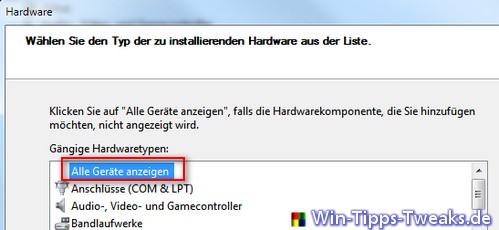
The button disk serves to the Path of the downloaded RAMDisk driver specify.
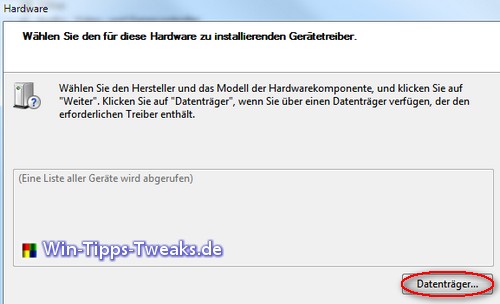
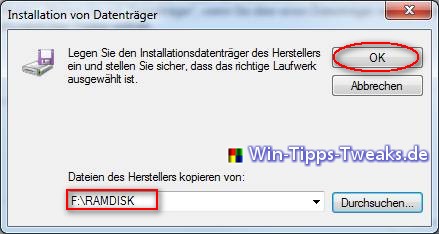
The RAMDisk driver found will now be displayed and the Installation with the Next button gestartet.

During the installation there is another one Note, the one with the link Install these drivers anywaymust be acknowledged so that it can continue.
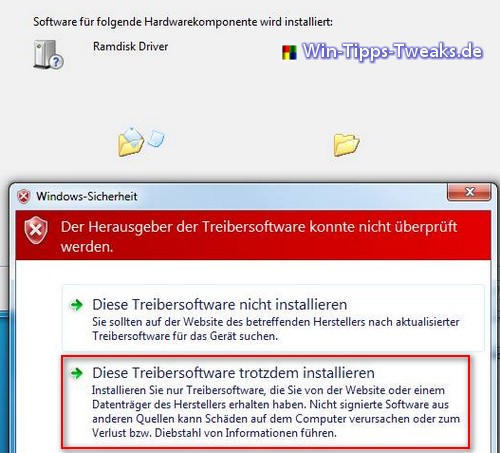
Finally you end the wizard with the button Complete and a System restart.
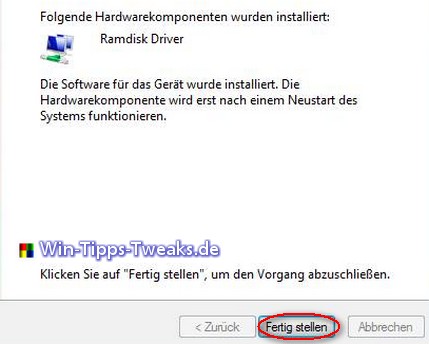
3. Configure the RAMDisk drive
After a restart you should now be under the devices another one Drive with the label MS-RAMDRIVE (Z :) .
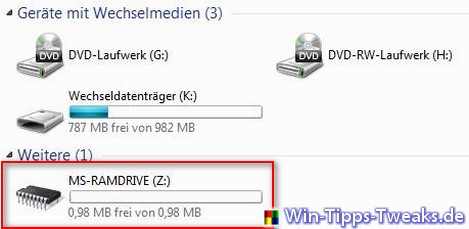
This drive initially only has one Size from 1MB. To adapt this is a Change im registry Editor necessary. You open this with the command Regedit im Windows-start menu. There you navigate to the following Key:
Computer \ HKEY_LOCAL_MACHINE \ SYSTEM \ ControlSet001 \ Services \ Ramdisk \ Parameters
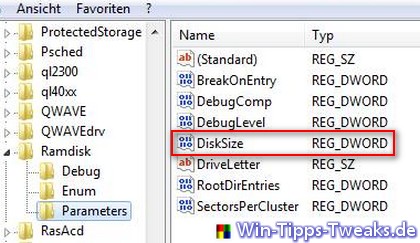
With a Double on DiskSize can the Size of the RAMDisk drive geändert .
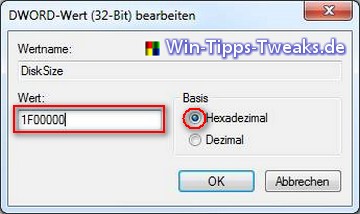
Following Hexadecimal values stand for the following sizes:
1MB - 100000
2MB - 200000
4MB - 400000
8MB - 800000
16MB - 1000000
31MB - 1F00000
In this Example was up for 31MB, and thus for the Value 1F00000 decided. After a restart the drive size should have adapted to the changes.
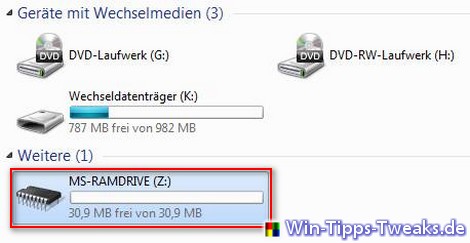
4. Move Internet cache files to RAMDisk
So that cache files of the browser Firefox in the future on the virtual Drive filed so they look for a restart Automatically deleted an addition in Firefox is necessary. That's what you open you up for new Tab in the Firefox browser, and enters the Address line the command about: config .
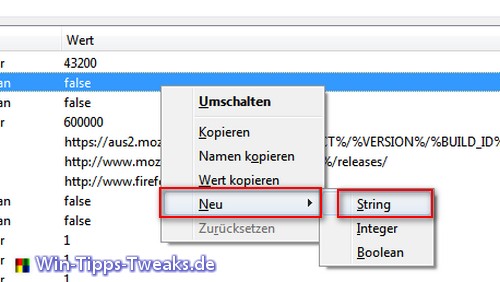
With a right-click in einen free Area you create one via the context menu new String. This gets the name browser.cache.disk.parent_directory.
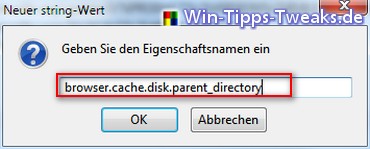
For the Value you give the Drive letter of the RAMDisk drive. In this case Z: \.
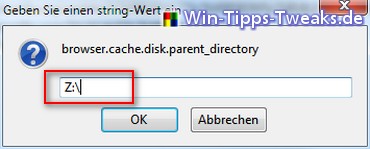
Now the system automatically creates under the Drive Z: \ an new folder with the name cache. In the future everyone will be here now temporary Internet files filed while surfing, and when shut down Automatically deleted.
See also the following Tipto e.g. the environment variables to change. However, this requires an intervention in gpedit.msc necessary. This is only possible from Windows 7 Professional.
The following articles could also be interesting on the subject of ramdisk:
Create RamDisk with Win 7 Pro and Gavotte
and
Ramdisk up to 4GB installation and setup
(Install and set up Dataram ramdisk)
| Transparency: | This article may contain affiliate links. These lead directly to the provider. If a purchase is made through this, we receive a commission. There are no additional costs for you! These links help us to refinance the operation of win-tipps-tweaks.de. |
This tip comes from www.win-tipps-tweaks.de
© Copyright Michael Hille
Warning:
Using Registry Editor or its tips incorrectly can cause serious system problems that may require you to reinstall your operating system. Tampering with the registry files and using the tips is at your own risk.


