Quickly view Windows 7 system settings with one click


If you want to save yourself the hassle of searching the control panel for settings or tasks, you can also display all system settings in one window.
All settings are clearly listed in this window and changes can now be made more quickly.
All settings are clearly listed in this window and changes can now be made more quickly.
To display this window open the Windows Explorer.
Enter the following in the address field:
shell:::{ED7BA470-8E54-465E-825C-99712043E01C}
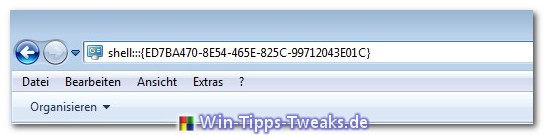
One click on Enter now opens the overview window of the system settings.
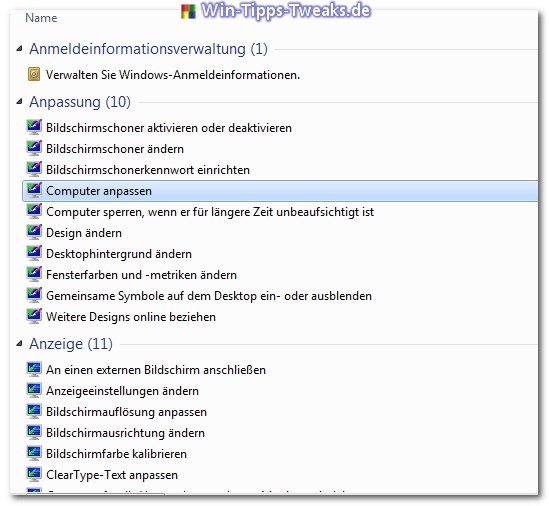
If you have to do something in the control panel, you can use a little trick to open it with just one click.
Go to the desktop and create a new folder.
Attention, this folder must be empty!
Now rename this new folder to:
System settings.{ED7BA470-8E54-465E-825C-99712043E01C}
After renaming, the folder changes its appearance and after a click on the icon, the overview of the system settings opens.
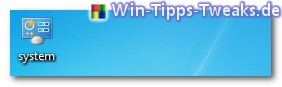
| Transparency: | This article may contain affiliate links. These lead directly to the provider. If a purchase is made through this, we receive a commission. There are no additional costs for you! These links help us to refinance the operation of win-tipps-tweaks.de. |
This tip comes from www.win-tipps-tweaks.de
© Copyright Michael Hille
Warning:
Using Registry Editor or its tips incorrectly can cause serious system problems that may require you to reinstall your operating system. Tampering with the registry files and using the tips is at your own risk.


