When using a tablet, the apps on Windows 8 are very easy to use Metro start screen, but many people prefer to manage programs from the desktop. For this reason, a small intervention should show how you can start all apps directly from the desktop without any problems.
Metro start screen, but many people prefer to manage programs from the desktop. For this reason, a small intervention should show how you can start all apps directly from the desktop without any problems.
First of all, we have one for this right-click Open the context menu on the desktop, and there a new shortcut created.
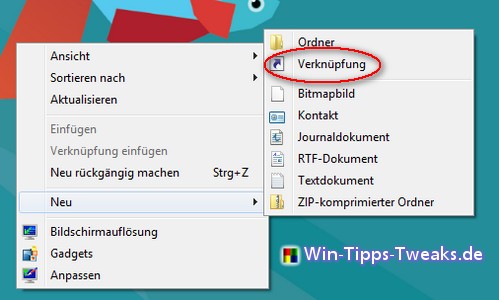
A window will open in which the location of the element must be entered. To do this, simply copy the following into the field provided:
%windir%\explorer.exe shell:::{4234d49b-0245-4df3-b780-3893943456e1}
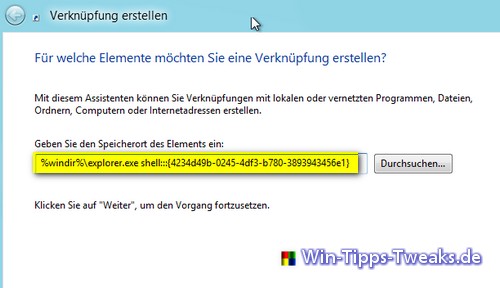
In the last step you have to do a Name be awarded. This can of course be chosen freely.
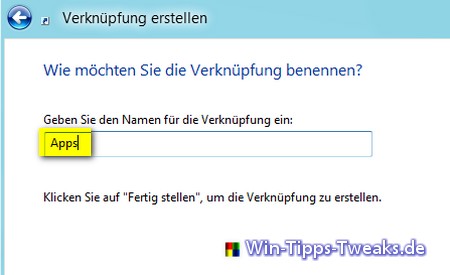
In this case there is a new folder on the desktop with the name "Apps" developed.
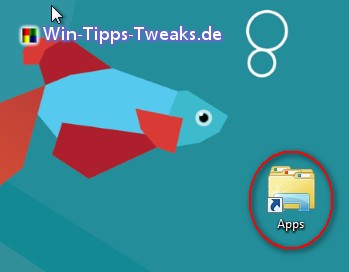
With a double click on this folder all Apps and System applications directly from desktop to be started.
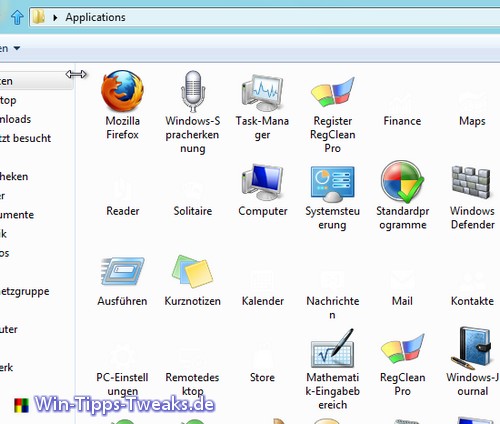
| Transparency: | This article may contain affiliate links. These lead directly to the provider. If a purchase is made through this, we receive a commission. There are no additional costs for you! These links help us to refinance the operation of win-tipps-tweaks.de. |
This tip comes from www.win-tipps-tweaks.de
© Copyright Michael Hille
Warning:
Using Registry Editor or its tips incorrectly can cause serious system problems that may require you to reinstall your operating system. Tampering with the registry files and using the tips is at your own risk.


