
Switch Windows-8 to a local account
Windows-8 is designed in such a way that the installation suggests that it cannot be used without Live-ID. The background is, among other things, the use of Microsoft's cloud service Skydrive, which naturally integrates comfortably into the system.
If you have installed Windows 8 with a Live ID and would prefer not to have the Windows 8 user account connected to Microsoft every time you start it, you can also undo this later.
How do I change the user account to a local account?
Move the mouse to the top right corner of the desktop or press the key combination Windows button and C
This starts the charms menu. Now switch to the settings.
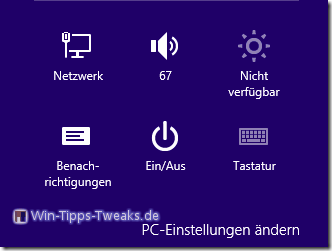
At the bottom is the entry "Change PC settings"
Click on it and the PC settings will open.
On the left side select the entry "User"
Now under "Ihr Konto”Various account settings can be made.
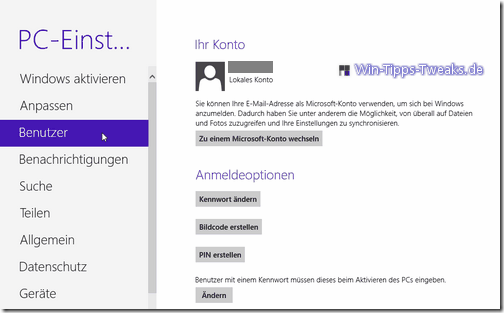
Now click on the entry "Switch to a local account"
A few warnings follow regarding the synchronization, which is no longer automatic, as well as the password entry.
After that, the user account is switched to a local account and there is no automatic synchronization or login to Microsoft services such as Skydrive and Co.
Of course, you can also switch to a Microsoft account at any time.
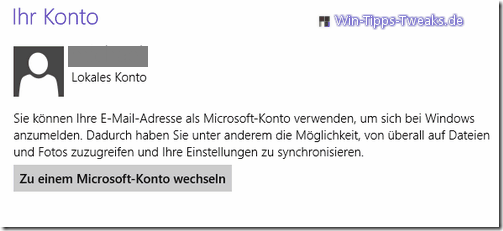
| Transparency: | This article may contain affiliate links. These lead directly to the provider. If a purchase is made through this, we receive a commission. There are no additional costs for you! These links help us to refinance the operation of win-tipps-tweaks.de. |
This tip comes from www.win-tipps-tweaks.de
© Copyright Michael Hille
Warning:
Using Registry Editor or its tips incorrectly can cause serious system problems that may require you to reinstall your operating system. Tampering with the registry files and using the tips is at your own risk.


