As in the Review When the TuneUp Utilities 2004 software is started for the first time, a start center appears with a tidy interface and its subcategories.
Each sub-category of the main modules can be started separately in its own window.
This means that setting and maintenance tasks can also be carried out in parallel.
Changes are written directly to the registry and files, but some will take effect on the next restart.
Only TuneUp RegistryDefrag requires an immediate restart to run
Note on 1-click maintenance:
Under Synchronise & To enhance / TuneUp SystemOptimizer / Assistants / 1-click maintenance / Configure and plan / Settings a schedule can be created on which the maintenance is to be carried out.
It is not advisable to deactivate it, as the test results show the number of problems found, but nothing else except the option to fix them. This may be easy to use (this is certainly the aim of the software developers), but it is not possible to check what has been identified as an error (this should be improved).
All changes are saved in the RescueCenter, but if you don't know what is being changed / deleted, that is of little use, since real errors are also written back into the RescueCenter when you undo the changes.
An example:
I forced the start menus of my PCs system-wide for all users via registry to keep an alphabetical order in all areas.
For this purpose, various subkeys have been deleted and the authorizations for the system and certain users have been changed / withdrawn in the main keys.
As a result, during the test with the TuneUp RegistryCleaner, non-existent subkeys to references to programs in the start menu were criticized and the module offered me to remove them from the start menu.
Within the 1-click maintenance there is no information about it, just the message there are so many problems.
It is better not to use this module at all.
The TuneUp Registry Cleaner and the DiscCleaner under Aufräu financing & Repair are therefore the first choice, the same thing is done here, but you have full control over what was found, you can look at the details and then decide in peace how to proceed ..
Suggestions for using the tool:
First of all, it is always advisable to make a backup of the entire registry when using tools that dig deep into the system and, if activated, to create a restore point.
Then execute in order:
Registry and DiskCleaner
RegistryDefrag (Restart required, as mentioned above and then run TuneUp Utilities 2004 again)
About Adapt & Inform...
TuneUp SystemControl . call
If you want a fast PC, you should first ...
Display / animation & effects
... go and set "Best performance" in the first three tabs and "No smoothing" in the fourth.
For a nicer, more colorful, more animated look, you would have to set "Best Appearance" and twice "Standard" in the individual upper tabs, and everyone has to decide for or against the smoothing of the fonts.
File types and folder options are well explained, as is almost everything in this entire tool, as are the "Operation" and "Communication" categories.
Management
User login - Automatic login has an interesting point for those who prefer this type of login.
Under "Security" check the box at point 1.
Setting point 2 is not recommended, as this prevents a change of registration.
There was already an interesting thread about car registration here in the forum.
drives:
Especially the rider "Automatic Play"- Advanced - Autoplay - Configure Autoplay - click on the small arrow on the right-hand side, here the autoplay function can be set excellent for the various file types.
The rest is again self explanatory.
Memory and cache:
Memory management on Recommended goals
Memory usage after set
See the following link: Increase file cache
Extended ...
has 2 managers that are very effective, much better than msconfig.exe can.
StartUp Manager ...
shows all areas of the autostart folder from the start menu / programs as well as the starting programs of the Run- / RunOnce key of the registry, including those of " User".
Above "Edit"Programs can be added, deactivated and deleted, so the registry entry can also be removed directly.
It couldn't be more convenient.
local services does not have a separate module, here the Windows Service management started. Still, everything from a single source, the system control loses its appeal.
Process Manager ...
I especially like this and the following tool. " Managers"can do everything that the task manager also has, but has been extended by a number of functions that would be there:
Processes list...
All instances of the processes (specifically svchost.exe), mark a process and click on Details below (or right-click on the process directly), then it becomes really detailed, further settings such as setting priorities ect. can also be easily adjusted.
Show open files ...
All files used at runtime, including file names, where saved, which type, used by which program.
Performance
Everything at a glance, only network utilization is missing, but if you don't want to operate a server, you don't need it.
This display is in the area Manage & Control - System Information - Communication, as well as the memory and CPU usage. under performance.
The Process Manager can be set to the standard application via the "File" menu via "Replace Task Manager" (then it also starts directly via the well-known "Monkey Grip"), as well as closing / restarting Windows and even more is possible.
The ...
Registry Editor ...
This is a tool of the Extra class.
No more individual searches and jumping from one key to another with constant pressure on the F3 key. There is another sub-window in which all search results are listed and in which you can then find the locations direkt can jump. This can also be done in the history, bookmarks and favorites.
The search options ...


For comparison, Regedit.exe search options from Windows ...
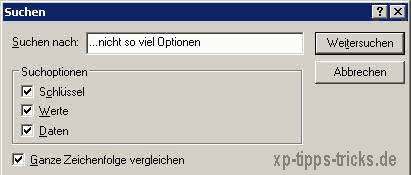
The result of the search ...
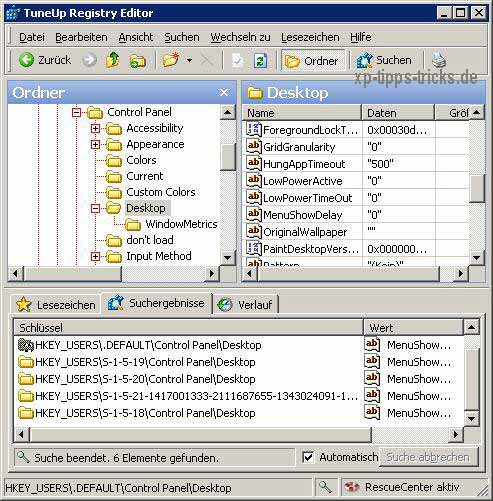
...is presentable.
It is therefore clear who is more flexible here.
You should take your time to look at the other options.
Of course, this program, like all other executable applications in the Start Center, can be started individually.
The links are under:
?: Documents and SettingsAll UsersStart MenuProgramsTuneUp Utilities 2004Utilities
Or as in the picture as an additional toolbar.
Then the entire Start Center would not have to be opened just to start the TuneUp Registry Editor, for example.
It would look like this ...
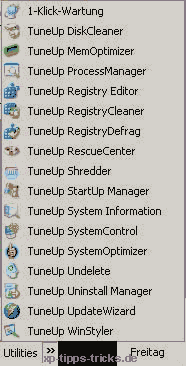
.. everything at hand.
System Optimizer ...
has settings for the system (set "optical effects" to maximum performance) and network Internet configuration ("use of the computer"), whereby you should be careful with network and I-Net if you have laboriously set / optimized your connections yourself.
If everything is going well, setting "Do not optimize computer usage" would be a better choice.
Start and maintenance ... the following tabs
startup
Bootdefrag is really recommended.
Boot logo and Error Messages, well that's the entry /noguibootwhich if checked in the Boot.ini behind /fastdetect is written.
This will hide the Win-XP start logo, it will stay black until the login screen. I'm not convinced of a faster start and who likes to look into a black hole, that's a matter of taste.
waiting period in the disk scan ...
I myself have 5 sec. stand (who wants to wait a long time).
break up
500 - 50 and set to "exit auto". The value should not be set lower than 50 (although possible up to 0, there is a risk of data loss when shutting down or restarting).
desktop and taskbar
Mark the lower point and tick the box at the very bottom.
Error handling
Deselect acoustic error message and set to "Blue Screen" in the event of a system error, so that the auto restart is prevented for error detection.
Bug reporting
Who doesn’t care Microsoft wants to send takes everything out.
System
Think this is self explanatory.
Assistant
Problems beheben is well thought out in case something smaller has been lost.
Settings copy, so that other users can be made happy with their personal settings. Whether they like it is another matter.
In conclusion, it should be said that at least the author of the test recommends this "ingeniously easy-to-use tool".
It's not free, but it's worth the investment.
| Transparency: | This article may contain affiliate links. These lead directly to the provider. If a purchase is made through this, we receive a commission. There are no additional costs for you! These links help us to refinance the operation of win-tipps-tweaks.de. |
This tip comes from www.win-tipps-tweaks.de
© Copyright Michael Hille
Warning:
Using Registry Editor or its tips incorrectly can cause serious system problems that may require you to reinstall your operating system. Tampering with the registry files and using the tips is at your own risk.


