A well-known feature from Windows XP are the popping speech bubbles.

These appear under Windows Vista also with nice regularity.
Quite useful after the initial setup, they later start to get on your nerves due to their lively communicability.
But deactivating it is not a problem, you just have to go different ways in the different Vista versions.
The simplest way of entering gpedit.msc, which starts the group policy editor, cannot be used under Windows Vista Basic, Home and Premium.
This only works from the Home Premium version upwards.
How do I deactivate the speech bubbles (balloon tips) in the different Vista versions?
Table of Contents
- 1. For the versions Windows Vista Basic / Home and Premium
Press the buttons Windows + R, give regedit a click OK
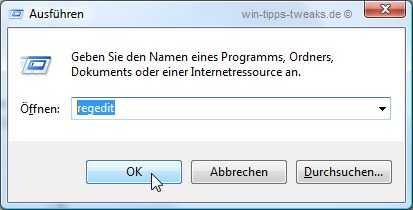
Now look for the following key in the started registry editor.
HKEY_CURRENT_USER / Software / Microsoft / Windows / CurrentVersion / Explorer / Advanced
If the entry EnableBalloonTips does not exist in the right pane create it using Right click in the right pane and choose New> DWORD value (32-bit)
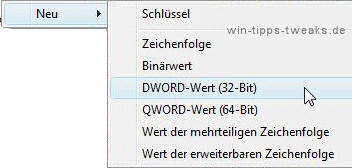
Name this value as EnableBalloonTips
The Value 0 (zero) have been assigned.
The value zero means that the speech bubbles are no longer displayed.
Is the entry EnableBalloonTips already available, open it with a double click and change the DWORD value accordingly.
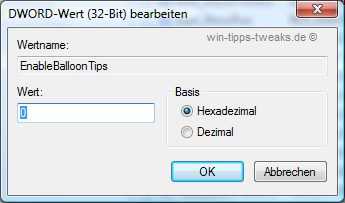
After restarting the system, the change is active and speech bubbles are no longer annoying.
- 2. For the Vista Business and Ultimate versions is a little easier.
Press the Windows key + R, give gpedit.msc and confirm with OK
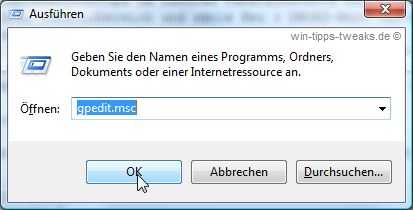
I'm now started Group Policy Editor choose the path
User Configuration> Start Menu and Taskbar

When you arrive here, search for it and double-click in the right-hand window area
"Turn off all balloon notifications"
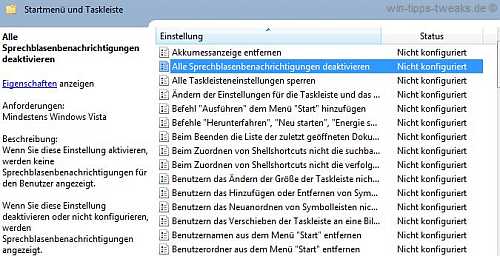
The dialog "Disable all balloons properties"
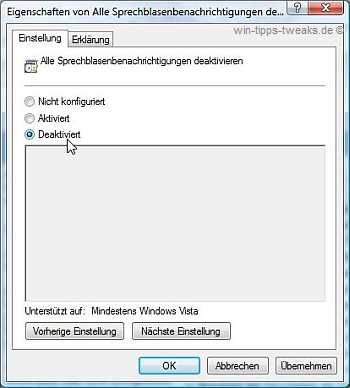
Choose here activated and confirm the action with OK.

Sclose the Group Policy Editor and restart Windows Vista for the changes to take effect.
| Transparency: | This article may contain affiliate links. These lead directly to the provider. If a purchase is made through this, we receive a commission. There are no additional costs for you! These links help us to refinance the operation of win-tipps-tweaks.de. |
This tip comes from www.win-tipps-tweaks.de
© Copyright Michael Hille
Warning:
Using Registry Editor or its tips incorrectly can cause serious system problems that may require you to reinstall your operating system. Tampering with the registry files and using the tips is at your own risk.


