
With a few changes via the group policy editor or via a registry intervention, it is possible to force a screen output during start-up, shutdown or when logging in and out, useful in case of problems or just interesting.
Activating this option, which is intended for experienced users, instructs the system to display extremely detailed status messages.
However, the group policy editor is not available in the basic versions Vista Home Basic and Vista Home Premium, here the change must be made by intervening in the registry.
Enable status messages with the Group Policy Editor
Press the "Windows key + R"give in dialogue"To run"the command "gpedit.msc" and confirm with "OK".
The group policy editor will now start.
In the left area double click under "Local Computer Guidelines" on "Administrative Templates"and below on"System".
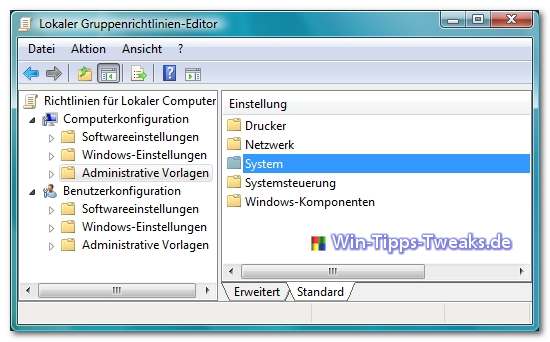

All available templates now appear in the area on the right.
Look for the template there "Detailed versus normal messages"and open it with a double click.
In the properties dialog that is now open, select "enabled"and confirm with "OK".

If no status messages appear, check in the group policy editor under the same administrative templates whether the template "Remove restart, shutdown, login, and logout status messages" on "Not configured", otherwise Vista ignores the output of the status messages.
Activate status messages with the registry editor
This option is for users of the versions Windows Vista Home Basic and Home Premium This is intended because the Group Policy Editor is not available in these versions.
Open by pressing the Windows + R the run window and enter there "regedit" .
Now the registry editor starts, in which we have to navigate to the following key:
HKEY_LOCAL_MACHINE \ SOFTWARE \ Microsoft \ Windows \ CurrentVersion \ Policies \ System
In the right pane, right click and choose New> DWORD VALUE
Assign the name "VerboseStatus"and double-click on this newly created value.
In the properties of "VerboseStatues "forgive the value"1".
Confirm the entry with OK
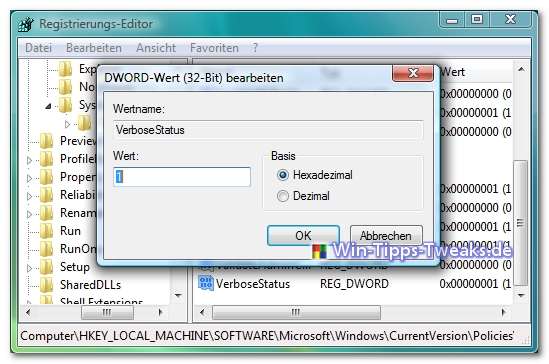
Similar to the procedure using the group policy editor, we also have to make sure that the display of the status messages is not canceled by another entry.
Therefore check the registry key if the status messages are not output
HKEY_LOCAL_MACHINE \ SOFTWARE \ Microsoft \ Windows \ CurrentVersion \ Policies \ System
Here the DWORD VALUE "DisableStatusMessages" one "1"be assigned.
This corresponds to the option "Remove restart, shutdown, login, and logout status messages" on "Not configured".
| Transparency: | This article may contain affiliate links. These lead directly to the provider. If a purchase is made through this, we receive a commission. There are no additional costs for you! These links help us to refinance the operation of win-tipps-tweaks.de. |
This tip comes from www.win-tipps-tweaks.de
© Copyright Michael Hille
Warning:
Using Registry Editor or its tips incorrectly can cause serious system problems that may require you to reinstall your operating system. Tampering with the registry files and using the tips is at your own risk.


