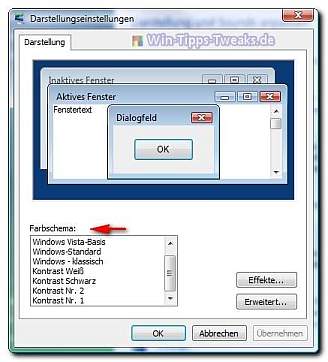Not everyone likes the initially unusually colorful appearance of Windows Vista and it is difficult to get used to it.
In the "First Steps" phase with Vista, it would be helpful to switch to the familiar Windows appearance.
Like its predecessor Windows XP, Windows Vista also offers the option of setting the appearance to familiar colors and looks.
Since only a link in the lower area of the display options is responsible for this in the settings, these setting options are easily overlooked.
To change the appearance, right-click on the desktop and select
Adapt > Window color and appearance
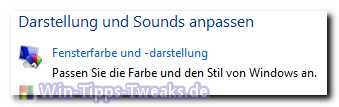
Here is the link at the very bottom
"Open properties for classic display to display additional options"

This brings us to a dialogue "Display settings", the desired color scheme, effects and various advanced settings can be made here.
Click for an enlarged view
Color scheme:
There are eight color schemes to choose from, incl. Windows Vista Aero and Windows Vista base.
If you click on a color scheme, you get a small preview in the same window.
Effects:
Setting menu shadows, moving window content when panning and smoothing screen fonts with ClearType
Advanced:
In the extended display, extensive settings can be made on the optics of Windows Vista. From the symbol spacing to the scroll bar, everything can be adapted to your own preferences, color and size.
| Transparency: | This article may contain affiliate links. These lead directly to the provider. If a purchase is made through this, we receive a commission. There are no additional costs for you! These links help us to refinance the operation of win-tipps-tweaks.de. |
This tip comes from www.win-tipps-tweaks.de
© Copyright Michael Hille
Warning:
Using Registry Editor or its tips incorrectly can cause serious system problems that may require you to reinstall your operating system. Tampering with the registry files and using the tips is at your own risk.