 One of the first steps is to make adjustments to the appearance of Windows 8. Not everyone likes a green background image, Microsoft thought that too, and includes the essential colors and patterns at the same time. The following article shows what Windows 8 provides in the basic configuration for adapting the Metro view.
One of the first steps is to make adjustments to the appearance of Windows 8. Not everyone likes a green background image, Microsoft thought that too, and includes the essential colors and patterns at the same time. The following article shows what Windows 8 provides in the basic configuration for adapting the Metro view.
The metro view is started automatically when Windows starts, but if you are in the desktop view you can simply pull out the metro mask or tile view using the Windows key.
Click on the profile in the top right> Change profile picture
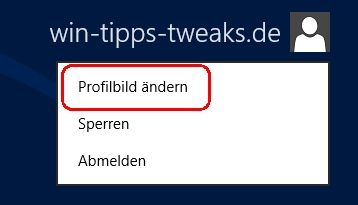
PC settings> Customize> Profile picture
Here you can add a picture to your profile.
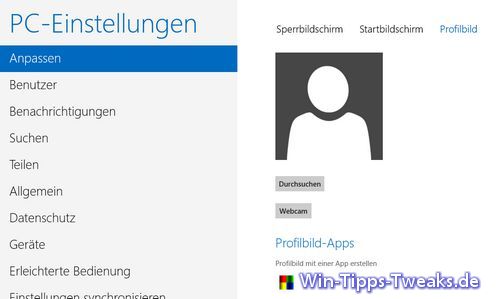
PC Settings> Customize> Home Screen
Under In the start screen you can choose a pattern and color for the background and get the right preview. The colors go from green to gray, which are selected using the slider.
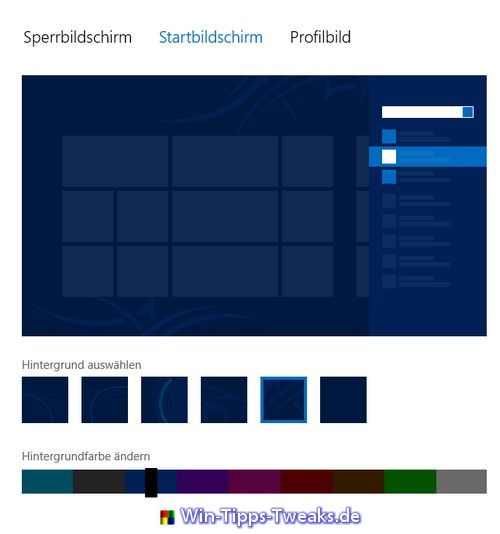
PC settings> Customize> Lock screen
A picture of your choice can be saved for the lock screen via "Search". But you can also select a predefined picture directly and several apps also determine the messages to be displayed on the lock screen.
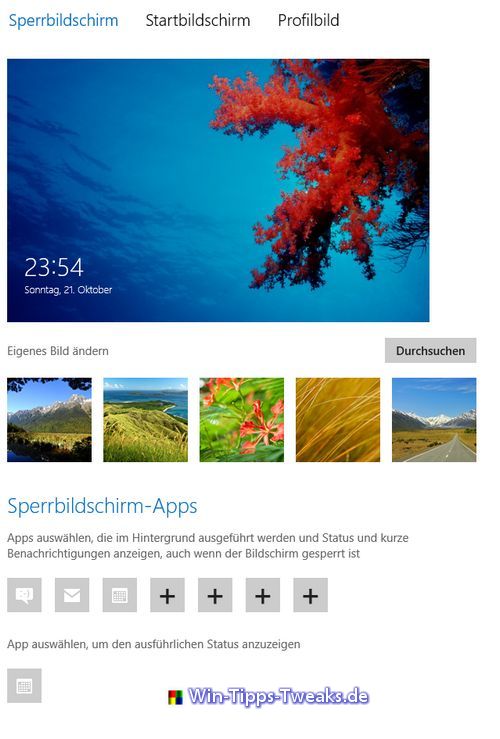
| Transparency: | This article may contain affiliate links. These lead directly to the provider. If a purchase is made through this, we receive a commission. There are no additional costs for you! These links help us to refinance the operation of win-tipps-tweaks.de. |
This tip comes from www.win-tipps-tweaks.de
© Copyright Michael Hille
Warning:
Using Registry Editor or its tips incorrectly can cause serious system problems that may require you to reinstall your operating system. Tampering with the registry files and using the tips is at your own risk.


