Anyone who has ever connected an additional drive is probably familiar with this problem:
All drive letters get mixed up and in the worst case this will work
some programs no longer because, for example, the new hard disk is between the existing hard disk
and the CD-ROM drives.
However, this can be fixed quite easily under Windows XP.
Permanent letters can be assigned to all drives.
To do this, in Disk Management we need to:
Start> All Programs> Accessories> Administrative Tools> Computer Management> Disk Management
In the drive display, select the drive concerned and right-click it from the context menu
Change drive letters and paths.
The selected drive is now displayed with its assigned drive letter in the following dialog window.
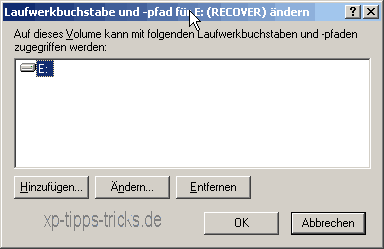
If a drive letter has not yet been assigned here, it is possible to specify a new one at this point using "Add".
{jumi [plugins/content/jumi/de_cms_inContent_300x250.php]}
For us, however, the "Change" button is interesting, as the drives are supposed to be rearranged.
There we get to the dialog that allows us to assign the drive letters.
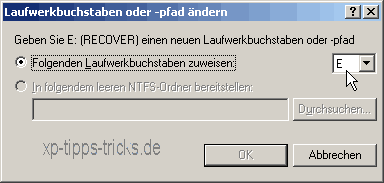
Only those still available including the selected drive are displayed.
Changes made are immediately activated by Disk Management.
It is usually not necessary to restart the system.
It is advisable to think about the arrangement beforehand.
However, Windows XP also protects itself here.
Changes to system or boot disks are not possible.
_____________________________________________________
This tip is from www.win-tipps-tweaks.de
© Copyright Michael Hille
Warning:
Using Registry Editor or its tips incorrectly can cause serious problems:
which affect the entire system and require a new installation of the operating system.
Tampering with the registry files and using the tips is at your own risk.

