Very often used under Windows 3.1 and 95/98, but since Windows NT, 2000, XP and Windows 7 it has almost been forgotten.
But we are still convinced of this RAM hard drive, which allows our computer to be made a little faster.
Note:
There is another article on the subject of Ramdisk, which describes the use of the Dataram Ramdisk under Windows 7.
Ramdisk up to 4GB installation and setup
Create RamDisk with Win 7 Pro and Gavotte
For example, all temporary files can be stored very easily on a ramdisk, which of course reduces the access time to these many times over.
Surfing the Internet is accelerated, for example, pleasantly.
Unfortunately, a ramdisk also has several minor "disadvantages".
All files contained in the ramdisk are deleted when the computer is shut down, also in the event of a system crash, and are thus irretrievably lost. The ramdisk is therefore unsuitable for important files.
But since we only use this ramdisk for our temporary files in the standard configuration, this shouldn't be too bad.
In this workshop we will of course also explain how all files on the ramdisk can be saved automatically when it is shut down.
We also offer other options for which a ramdisk can be used.
It must of course be emphasized that we cannot accept any responsibility for loss of data or any other damage.
Although Microsoft offers its own ramdisk driver, we opted for a third-party manufacturer, namely: AR Soft.
Important advantage of this freeware:
In contrast to the Microsoft driver, the AR ramdisk driver also allows the use of a ram drive with more than 31 MB.
Note: Support for the AR RAM disk has been discontinued by AR-Soft and is no longer being developed
Installation and standard use of a ramdisk
First the package has to be processed with a suitable program such as B. WinRAR or Win Ace can be extracted to any directory.
The installation routine is actually self-explanatory.

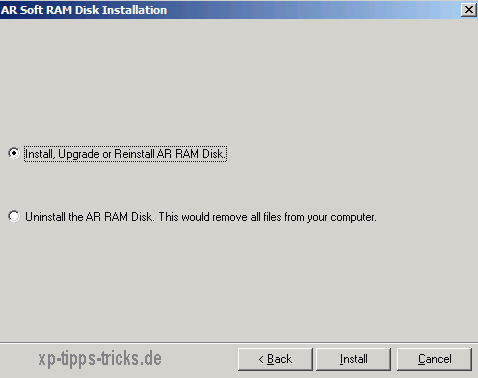
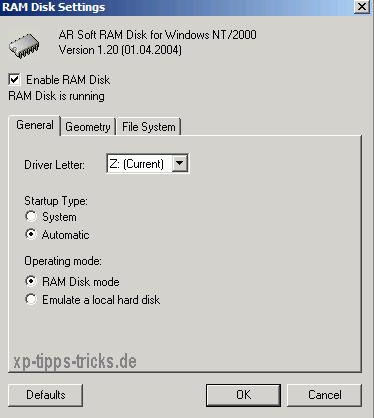
After the installation, the ramdisk has to be configured.
In this standard example we take 64 MB as the size, based on 512 MB working memory.
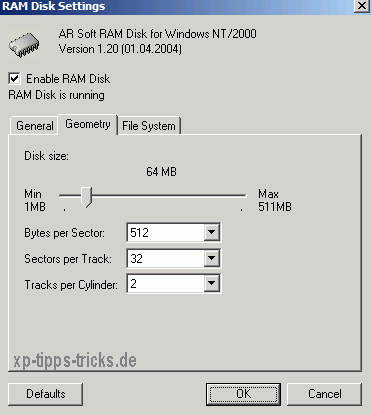
When setting the size, you should consider that the size of the ramdisk is withdrawn from the main memory, as it is created by this.
But more on that later.
Under the tab File System the name of the ramdisk and its ID can also be changed. The other settings should only be changed by very (!!!) experienced users.
Now we switch to our environment variables:
Start >> Control Panel >> System >> Advanced >> Environment Variables
and transfer our Temp and TMP files to our Ramdisk.
Click on variable >> Edit >> Enter new storage location + OK
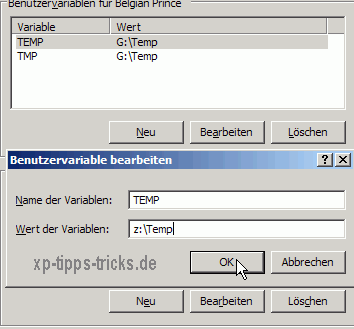
After we have done this for both variables, we only have to create a script with which we can copy our files on the ramdisk to another hard drive / partition.
For this we create a folder on the hard drive / partition (in our case D: Ramdisk).
Now we open any text editor or simply Notepad and create a new file with the following content:
xcopy / k / r / e / i / s / c / h / Y z: *. * d: ramdisk
We save this file as Ramsave.bat.
A double click would now open all files from our ramdisk automatically in copied our newly created folder.
Conversely, in order to automatically load these files into the ramdisk when the system is started, we still need a file Ramload.Beat create with the following content:
xcopy / k / r / e / i / s / c /hd:ramdisk*.* z:
These files now only have to be executed automatically when the system is started or shut down.
To do this, we proceed as follows:
1. Open the group policies via Start >> Run >> Enter >> gpedit.msc. (only available under xp-professional)
2. Computer Configuration >> Windows Settings >> Scripts (Startup / Shutdown).
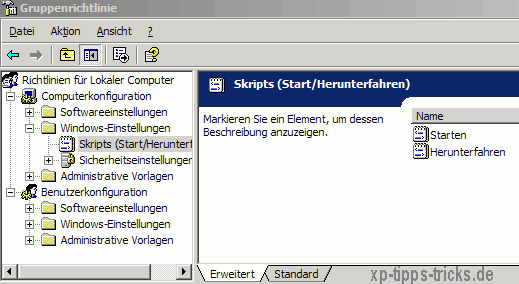
Assign the two files to the start and shutdown procedure.
Double-click on the respective procedure ---> Add ---> Enter the path of the file and confirm.
Here we leave the Script parameters field empty.
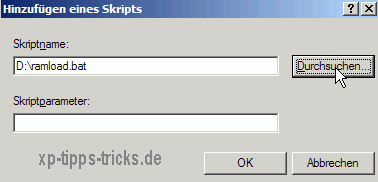
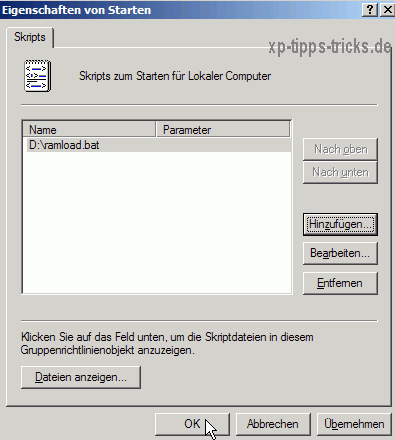
After closing the group guidelines, our ramdisk is available in an optimal configuration. The temporary files are automatically copied at startup / shutdown.
Own remarks:
Anyone who has more memory than 256 MB can do something experiment with the ramdisk.
So it would be possible to load smaller programs that are used very often into the ramdisk.
Internet browsers are of course suitable for this, but image and video editing programs are also suitable.
Personally, I would also recommend programs without an installation routine (e.g. Mozilla, Firefox, or Virtual Dub), since Windows does not have to read any entries from the registry database even with these programs.
These programs would be started directly in the ramdisk.
However, the ramdisk should not be larger than half of the RAM.
With only 512 MB it is advisable to limit the available RAM for Windows XP / 2000.
Start >> Run >> msconfig + OK >> Boot.ini tab >> Advanced options >> Check MAXMEM and 256 Enter MB.
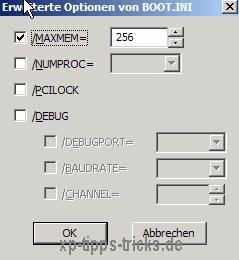
Now the computer only needs to be restarted in order to apply these settings.
Windows XP users with many programs in the startup folder and larger RAM can of course increase this value.
Any programs can now be moved to the ramdisk.
Of course, the corresponding paths must then also be adjusted in the registry.
For example, a 250 MB Word file can be opened in less than 2 seconds.
For more information or questions have a look at the forum thread
temp folder on ram disk from which this workshop arose.
| Transparency: | This article may contain affiliate links. These lead directly to the provider. If a purchase is made through this, we receive a commission. There are no additional costs for you! These links help us to refinance the operation of win-tipps-tweaks.de. |
This tip comes from www.win-tipps-tweaks.de
© Copyright Michael Hille
Warning:
Using Registry Editor or its tips incorrectly can cause serious system problems that may require you to reinstall your operating system. Tampering with the registry files and using the tips is at your own risk.


