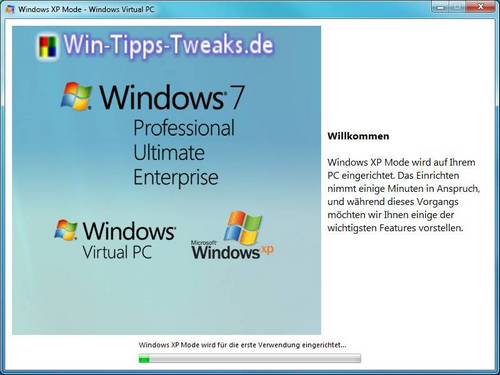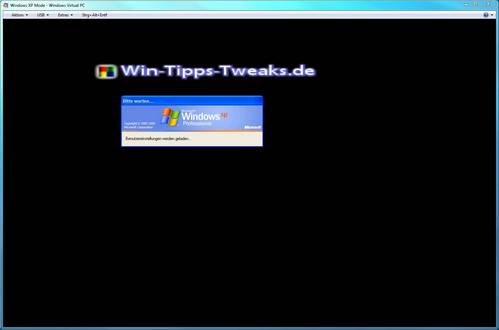Page 3 from 3
Download, install and set up XP Mode - configure Windows 7
- Category: Windows7 general
- Reading time: 4 minutes
Post Pages
The setup is now complete. Now there are only a few steps left before XP-Mode is available. Tick and Complete!
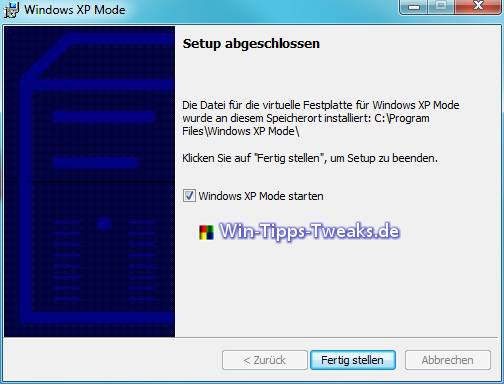
Setup completed
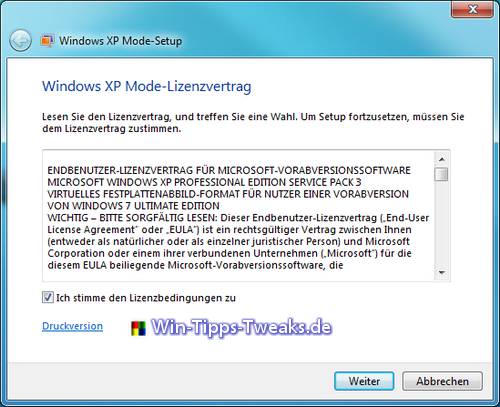
Windows XP Mode License Agreement
A full Windows XP is now available under Windows 7.
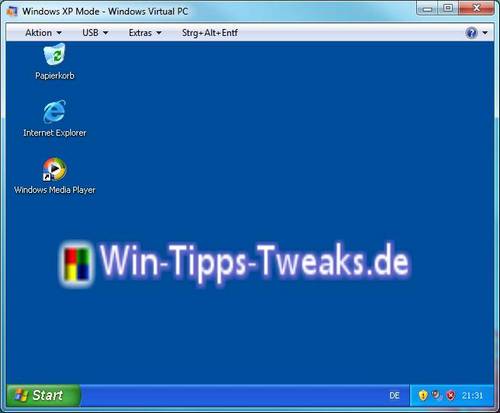
The XP mode
According to Microsoft, XP mode is intended for business customers in order to be able to use older applications under Windows 7 with little effort. The possibilities for users at home have increased significantly with Windows 7, but using virtual machines is not always that easy. The installation should, but anyone can do it with the instructions.

___________________________________________________
This tip comes from www.win-tipps-tweaks.de
© Copyright Michael Hille
Warning:
Using Registry Editor or its tips incorrectly can cause serious system problems that may require you to reinstall your operating system. Tampering with the registry files and using the tips is at your own risk.
| Transparency: | This article may contain affiliate links. These lead directly to the provider. If a purchase is made through this, we receive a commission. There are no additional costs for you! These links help us to refinance the operation of win-tipps-tweaks.de. |
This tip comes from www.win-tipps-tweaks.de
© Copyright Michael Hille
Warning:
Using Registry Editor or its tips incorrectly can cause serious system problems that may require you to reinstall your operating system. Tampering with the registry files and using the tips is at your own risk.