If the indexing has not been adapted to your needs, it runs permanently in the background. This can be done with older drives  be pretty annoying. Indexing is necessary to ensure a quick search at all times. However, you should take a close look at the list of locations to be indexed in order to remove unnecessary areas. If the search function is not used at all or only very rarely, it is advisable to deactivate the index service. The search will then only take a little more time. However, the activity of the drive is significantly reduced.
be pretty annoying. Indexing is necessary to ensure a quick search at all times. However, you should take a close look at the list of locations to be indexed in order to remove unnecessary areas. If the search function is not used at all or only very rarely, it is advisable to deactivate the index service. The search will then only take a little more time. However, the activity of the drive is significantly reduced.
1. Check indexing locations
That's what you call for control Panel > indexing options .
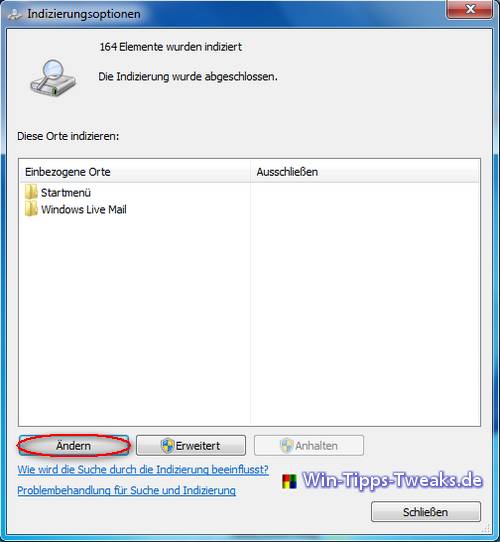
Indexing options
After the button "Change" has been clicked, the following list should be limited to the most important locations by ticking or removing the checkmarks in the appropriate places. In the first window "Indexing Options" it also shows the number of files that are being indexed. You also have a before-and-after comparison.
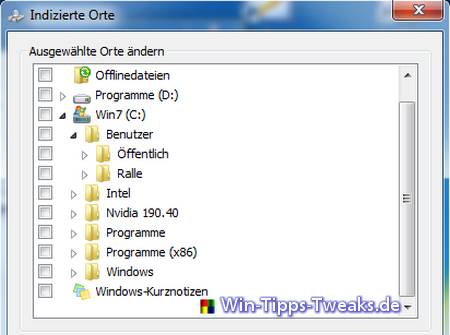
Indexed places
2. Disable index service
The services are left to you control Panel > Management > services Show.
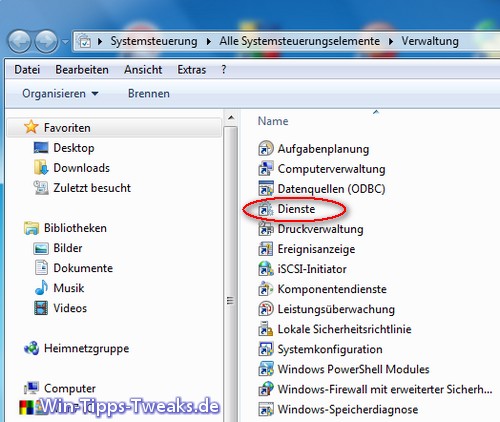
services
A list of all the services available under Windows 7 is now displayed. In this one calls the service "Windows Search" .
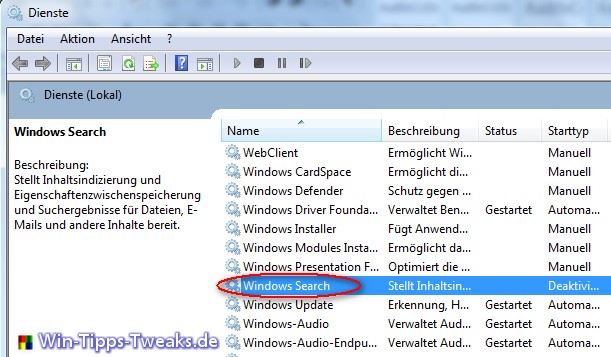
Windows Search
Under "Windows Search Properties" you now have the opportunity to startup type of this service "Deactivated" deliver.
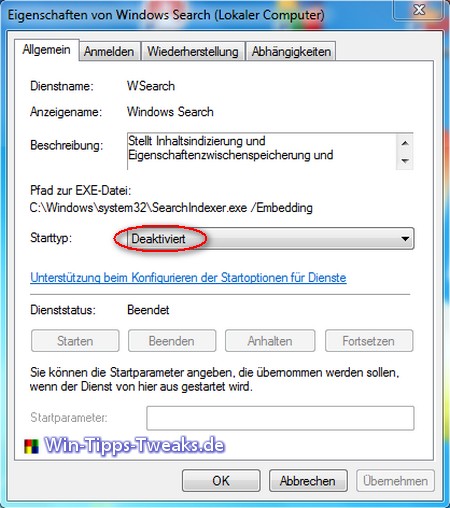
Of course they are nice, the visual effects under Windows 7 but how do they affect the performance of the system? Especially for less powerful graphics cards and CPUs, which are often found in notebooks, it makes perfect sense to go through the list once to check the necessity of the individual effects.
About control Panel > System > Advanced system settings you call this up.
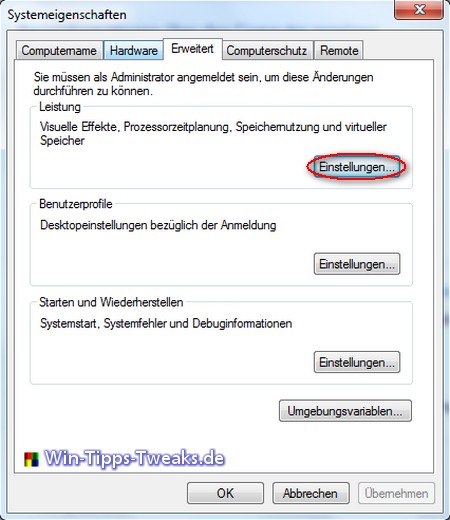
system features
The Settings of Performance lead you straight to the Visual effects.
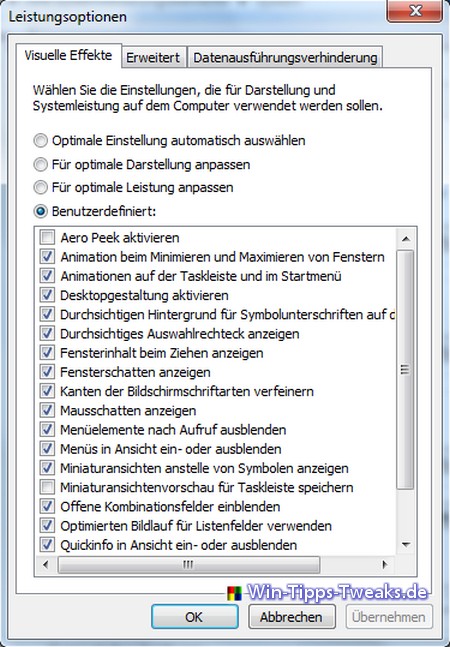
performance options
It is best to approach a compromise between performance and the effects used in small steps. But there is also the possibility "Adjust for best performance" and thus deactivate all effects. A restart is not necessary after the change.
More tips on this topic
- Start Windows 7 faster
- Windows 7 startup programs
- Optimize Windows 7 services
- Windows 7 Ready Boost system requirements and usage
- Shut down Windows 7 faster
- Move Windows 7 paging file
- more tips on the subject
| Transparency: | This article may contain affiliate links. These lead directly to the provider. If a purchase is made through this, we receive a commission. There are no additional costs for you! These links help us to refinance the operation of win-tipps-tweaks.de. |
This tip comes from www.win-tipps-tweaks.de
© Copyright Michael Hille
Warning:
Using Registry Editor or its tips incorrectly can cause serious system problems that may require you to reinstall your operating system. Tampering with the registry files and using the tips is at your own risk.


