Windows 10
-
Change the size of the preview images in the taskbar
Windows 10: Change the size of the preview images in the taskbar

If the mouse pointer hovers over an active program in the taskbar, a preview image is displayed.
So far so good. This tip explains how the size of this preview image can be adapted to your own taste. -
Call up programs stored in the taskbar at lightning speed
Start your own programs in the system tray at lightning speed using a key combination

Almost everyone uses it, frequently used programs are positioned directly in the system tray to have quick access without having to display the desktop to search for the icon.
In order to start one of these programs it is not always necessary to use the mouse.
It's much faster using a keyboard shortcut. -
Show keyboard shortcut Win10 version
Display system properties using a keyboard shortcut

Anyone who deals with an operating system or software also likes to use a key combination to call up some functions. To give you an example. A new Windows 10 version is coming out soon and you ask yourself which version do I actually have, then you can quickly reach your goal with the following key combination.
-
Convert Windows 10 speech to text
Set up Windows 10 speech recognition
One of the tools of Windows 10 that has received little attention is speech recognition.
It can be used to easily perform actions within Windows, start programs or execute various system commands.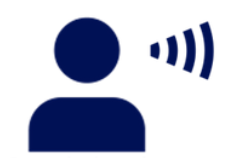
The function of simply dictating the text in suitable programs such as Word or Wordpad and watching how Word converts the spoken word into text is also interesting.
For example, text can be dictated to fill out an online form. Or you can dictate text into a word processing program like WordPad to write a letter. -
Windows 10 - Show emojis with a keyboard shortcut
Call up and insert emojis with a keyboard shortcut in Windows 10

Emojis have become an integral part of today's online correspondence.
Whether on Whatsapp, Facebook or other services, the small smileys are always there and express the mood.
In Windows 10, too, emojis can be called up using a key combination and inserted at the cursor position. -
Windows 10 - set the taskbar to second monitor
System settings for displaying the taskbar on a second monitor

If you have a second monitor available, your work will be much easier. The additional screen makes juggling between different programs and open windows much more pleasant. However, by default, the taskbar is also displayed in full on the second screen on the additional screen. Windows 10 offers three predefined settings to customize the display of the taskbar.
-
Windows 10 - automatically set the mouse pointer to the standard button
Initiate the mouse pointer independently on z. B. to jump the OK button

A useful feature in the Windows versions is to let the mouse pointer always jump independently to the OK button or the respective standard button in dialog boxes.
By default, this useful feature is disabled.
-
Make Windows 10 USB stick bootable
Make a USB stick bootable via the terminal / command line

In Windows 10 it is very quick and easy via the command line (cmd). In just six steps.
Save the contents of the USB stick before formatting.
In the following steps we are going to format a USB stick to FAT32.
- Click on the Windows key and then "cmd"Enter" and confirm with the Enter key
- In the command line "diskpart"and confirm the subsequent request for rights
- With "list disk"the available drives are displayed.
- You can recognize your USB stick by the size of the memory. In my case it is "salt disk 1". Do not try to write the German name here.
- With "pair sel 1"the desired partition is selected. To display the partitions simply use the command"list by" carry out.
- With "format fs = FAT32 label = "WinTT drive" quick override"the partition will be formatted.
And the USB stick is ready.
ck, 24.1.2015/XNUMX/XNUMX
___________________________________________________Transparency: This article may contain affiliate links. These lead directly to the provider. If a purchase is made through this, we receive a commission. There are no additional costs for you! These links help us to refinance the operation of win-tipps-tweaks.de.
This tip comes from www.win-tipps-tweaks.de
© Copyright Michael Hille
Warning:
Using Registry Editor or its tips incorrectly can cause serious system problems that may require you to reinstall your operating system. Tampering with the registry files and using the tips is at your own risk. -
Fix Windows Update errors using the DISM or System Update Readiness Tool
Fix Windows Update errors using the DISM or System Update Readiness Tool

Failure to install Windows updates or service packs may be due to corrupted system files.
The DISM.exe tool is a so-called system update preparation tool in Windows,
the Deployment Image Management Tool (DSIM) is in place and has a chance to fix these errors.


